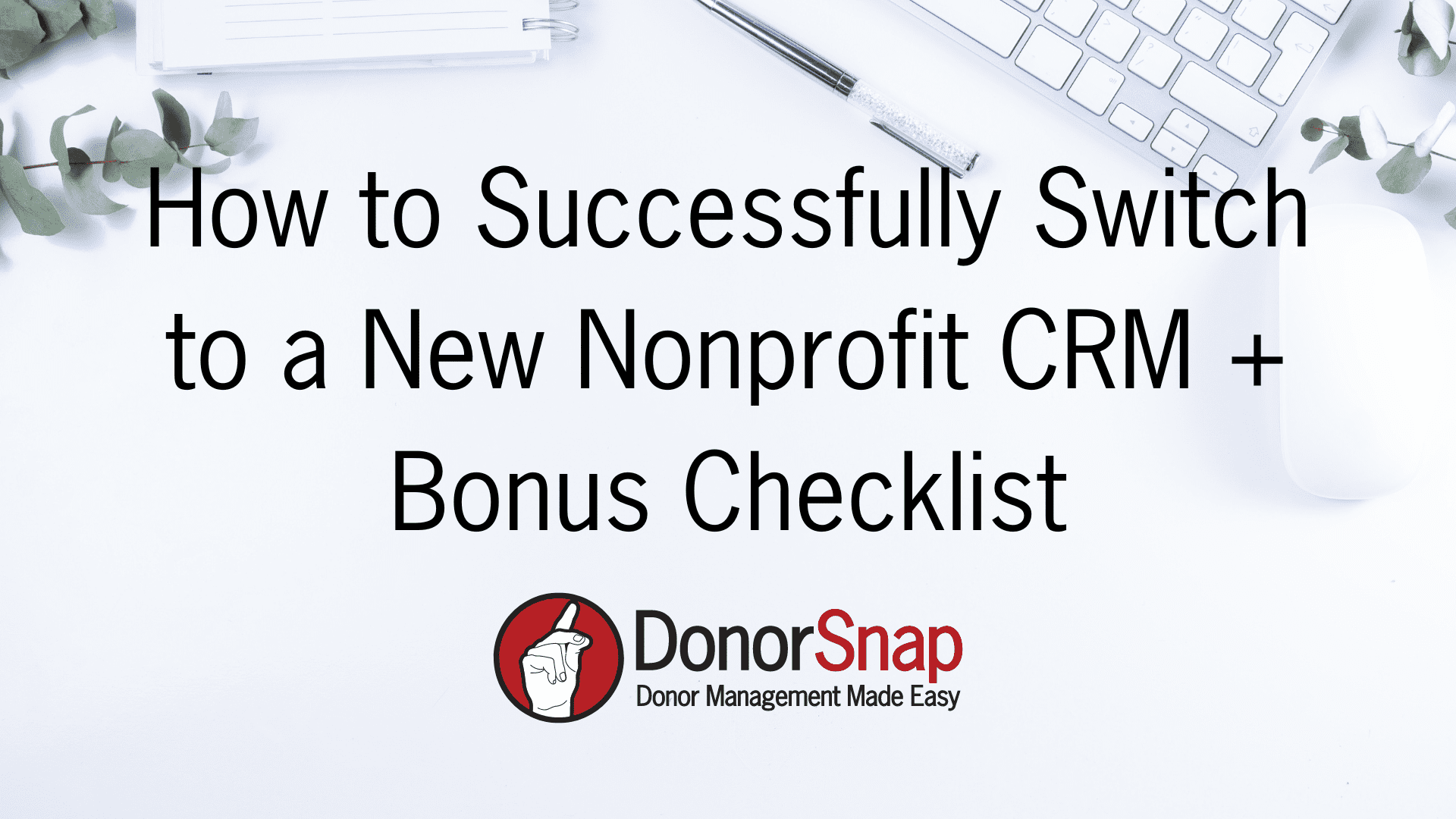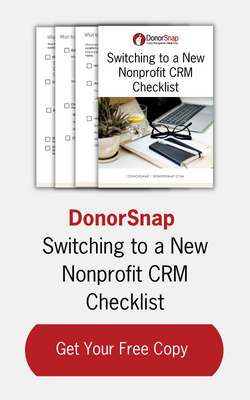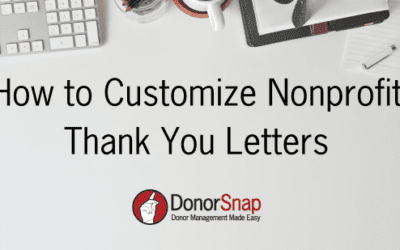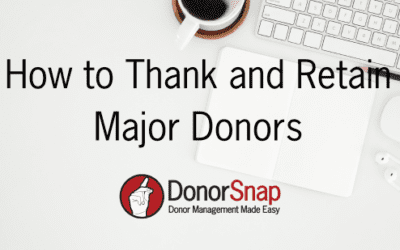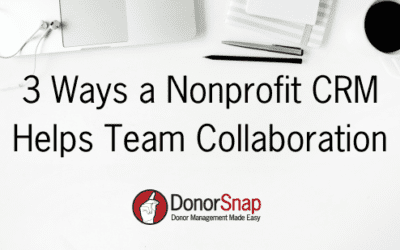Successfully switching to a new nonprofit CRM can feel like a big undertaking. But finding the best CRM solution for your nonprofit will help you in countless ways. You will save hours of administrative time, be able to connect better with your donors, and ultimately raise more funds. With all of the options on the market, it can be difficult to find the right solution for your needs. So we have broken it down for you.
In this article, we’ll guide you through the process of successfully transitioning to a new nonprofit CRM. Making this switch might seem daunting, but finding the right CRM solution tailored to your organization can significantly streamline operations, enhance donor engagement, and boost fundraising efforts.
Identifying the Right CRM
There is a nonprofit CRM solution on the market for every size organization and every budget. However, every nonprofit has unique needs, and choosing the wrong CRM can be more of a hindrance than assistance.
For instance, platforms like Salesforce, though offering a free version for nonprofits, might not suit fundraising purposes due to their sales-focused complexity, often necessitating costly consultants for setup and usage.
Benefits of Choosing the Right CRM
Selecting the right nonprofit CRM offers several advantages, including saving hours of administrative time, enhancing donor connections, and ultimately increasing fundraising efforts.
There are plenty of CRMs (like DonorSnap) that are easy for your whole team to learn. You will not need to hire consultants and email support comes free with every subscription.
It is also important to find a CRM that integrates with the tools you are already using. For example, if you use QuickBooks for accounting, a CRM that integrates with QuickBooks is essential. With DonorSnap’s QuickBooks integration, you can easily transfer your donation data in a few clicks.
Steps to Prepare for Switching to a New CRM
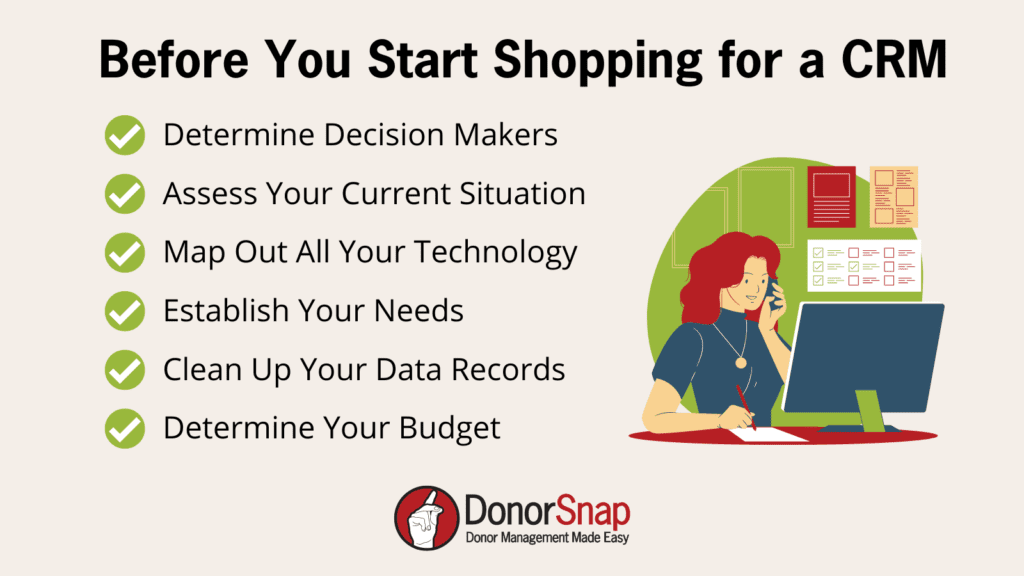
Understanding the importance of choosing the right software for your nonprofit is important. But beyond that, your nonprofit should take the following steps to make sure you find the perfect fit for your organization.
Step 1: Identify Key Decision-Makers
Determine the individuals crucial to the decision-making process to ensure that all necessary stakeholders are involved from the outset. Input from those who will use the CRM regularly is vital.
Hint: If you can, try to avoid too many hands in the pot. The best people to be on the hunt for a new CRM are the people who will be using it on a regular basis. If board members are not using the tool they should not get a final say.
Step 2: Assess Your Current Situation
Evaluate your current systems and processes. Understand what is working and what isn’t to determine the features you need in a new CRM. Are you still using spreadsheets? Is your current CRM not working for you? From here you should break down exactly what is working with your current systems/processes and what is not.
Step 3: Map Out Your Existing Technology
It is likely you use more than one system within your nonprofit. List all the systems your nonprofit is currently using. Oftentimes, CRM systems will integrate with other tools such as your accounting software or email marketing tools. Identify potential integrations with your new CRM to optimize efficiency. This step may also help you discover overlaps that could be costing you money and time.
Step 4: Establish Your Needs
Once you have assessed your current situation, you should create a list of your needs. Brainstorm with your team about your goals for a new CRM. Hopefully, you can find a solution that meets all of your needs and budget. But it is important to break out your needs by must-haves, nice to have, to make things easier.
Step 5: Budgeting
Now that you know everything you need, you should determine your budget for a new nonprofit CRM. This is an important step to take before you start looking for a new product. If your board or leadership has a say in the cost of the CRM, make sure that you get this now before you invest too much time in a particular system.
Keep in mind: Consider both the number of users you’ll need and database records. Most nonprofit CRMs charge based on the number of records in the database, and some may also charge per user. Luckily, if you go with DonorSnap, we offer unlimited users at no extra cost.
Step 6: Clean Up Your Database Records
You should clean up your donor records while you get a new CRM for a number of reasons. For one, if your new nonprofit CRM charges by the number of records you don’t want to be paying for old or outdated records. Also, it is always best to start off a new software with a clean slate. If you load a bunch of messy data into your new database, you will have the same problems you did with your last one. It is also important to find out if your new CRM will handle your data conversion for you. At DonorSnap one of our data specialists will handle your data conversion for you, so you can ensure you’re starting off using DonorSnap on the right foot.
Below are some ways you can clean up your data:
- Merge duplicate records
- Run an NCOA cleaning
- Delete inactive records
- Scan for missing data
For more information on cleaning up your nonprofit data read How to Keep Your Nonprofit Data Clean and Organized here.
Shopping for a Nonprofit CRM
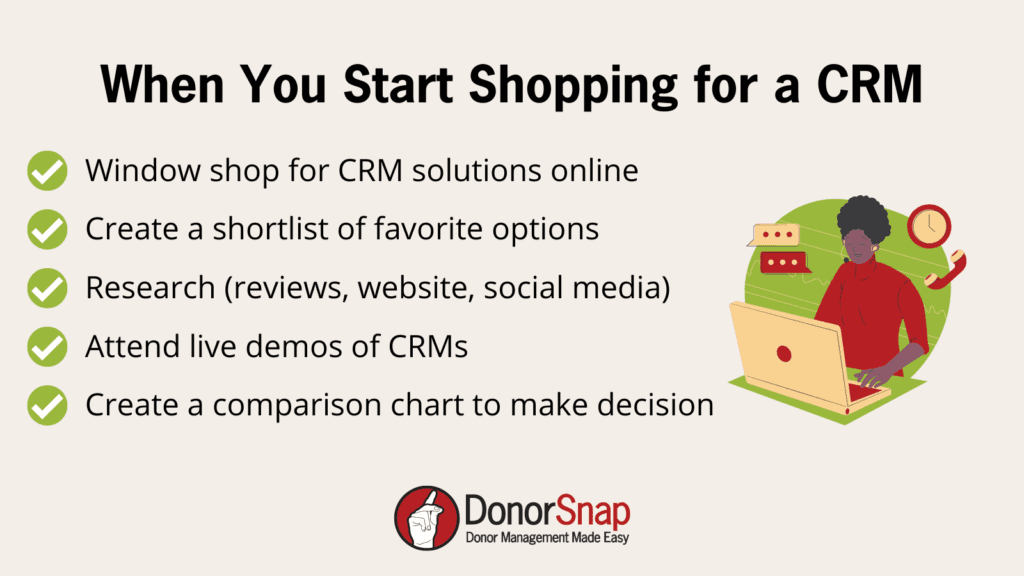
Now that you have done all of the prep work you can start shopping for your new CRM. You should have a list of the technology you currently use, your budget, a list of your needs, and who will be involved in the process. Now begins the task of looking for a new solution.
Step 1: Research Potential CRMs
To start looking for a nonprofit CRM, you can do a simple Google search. It is also beneficial to ask other local nonprofits or trusted people in your nonprofit’s field what they use. Hearing first-hand experience from other nonprofits can always help in your search. Last, searching hashtags on social media such as #nonprofitcrm can help you narrow your search. Start a short list of solutions that meet your budget and the needs you have established.
Hint: Have your team all do their own individual searches. Then get back together and compare your lists. If you have similar choices, that can help you narrow down your search.
Step 2: Research Your Shortlist
Once you have your short list of nonprofit CRMs that look interesting to you, start researching them. Start by visiting their websites, check out their social media, and read their reviews. This will help you get an overall picture of the organization and if you might like to work with them. Keep notes on your list, and write the pros and cons you see about the system which will help you break down your decision later on.
Step 3: Attend CRM Demos
Your initial research should help you determine which CRM systems you want to see in action. Now is probably a good time to rendezvous with your team and see what your initial thoughts are on systems. From there sign up for demos that you all can attend. Most nonprofit CRMs will offer both live demos and a recorded demo of their system. Attending the live demos should give you the opportunity to ask specific questions with a sales team.
Step 4: Create a Comparison Chart
Organize your research findings into a comparison chart, focusing on essential aspects such as price, features, integrations, support, and usability. Spreadsheet systems like Excel or Google Sheets can help you easily create a comparison chart.
Post CRM Switch Steps
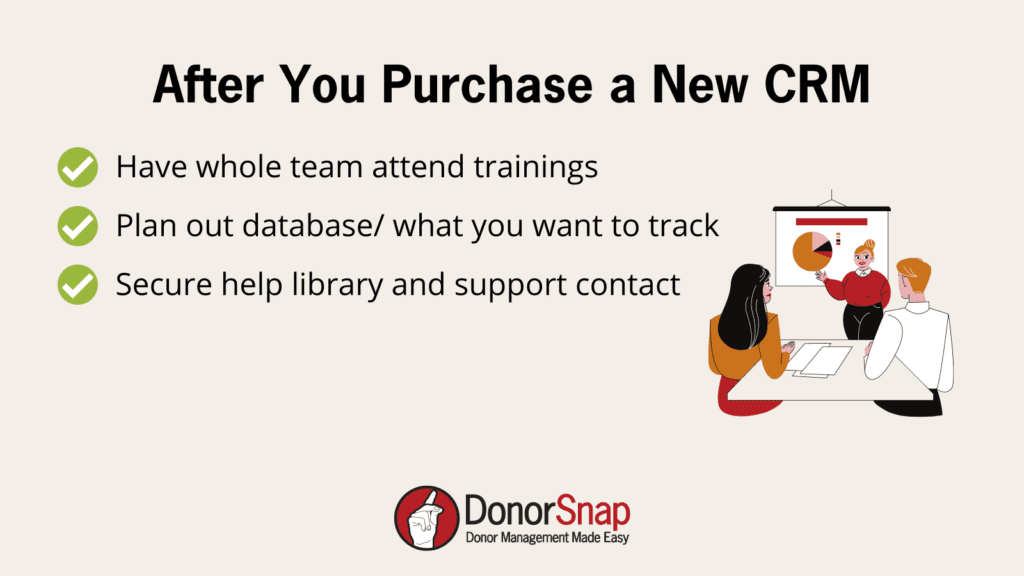
Once you have purchased your new system, user adoption and training should be at the top of your mind. Switching to a new CRM will be an adjustment period for your whole team. Make sure that everyone receives the support they need and that they feel confident in using the new system.
Step 1: Training for Your Team
According to Forbes, new technology works better in an office only when the entire office is familiar with its working process. Find out if your new CRM offers training. DonorSnap offers two personalized training sessions with our experienced education team. Schedule your first training session when you are ready to use the system. The second one can be saved for after you have been using the system for a while and have new questions popping up. Make sure everyone who will be using your database is trained on how to use it.
Step 2: Plan Your Database Usage
Start off on the right foot with your new database by planning out what you will track and how you will track it. It is important to establish consistent naming conventions in your database. This will help you down the road with cleaner reporting and easier searching capabilities. Things you should plan out for your new database include things like:
- What custom user-defined fields do you want to create?
- What information you will capture from donations?
- Identify your appeals, campaigns, accounting codes, etc., and ensure they are always entered correctly
- Create a user manual to ensure consistent entering of data
Step 3: Accessing Support
Most nonprofit CRMs should have an extensive help library like DonorSnap. You can easily search topics and find step-by-step instructions, as well as help videos on any topic regarding using our system. Also, find out if your new CRM offers support and take note of how to reach them.
Final Thoughts
Finding the right CRM solution for your nonprofit organization requires prep work and planning. Make sure that everyone who will be using the database is on board and that you work together to find a solution. Take time to assess your current situation and map out other technologies you are using. Also, determine your budget so that when you start shopping you know exactly what your needs are. Once you start shopping, do research by reading reviews, attending demos, and reading websites. After you have chosen the right CRM for your nonprofit, ensure your whole team gets training. Keep yourselves organized by establishing consistent naming conventions and creating a user manual. Last, make sure you have access to your new CRM’s support team and help libraries.
Switching to a New CRM Checklist