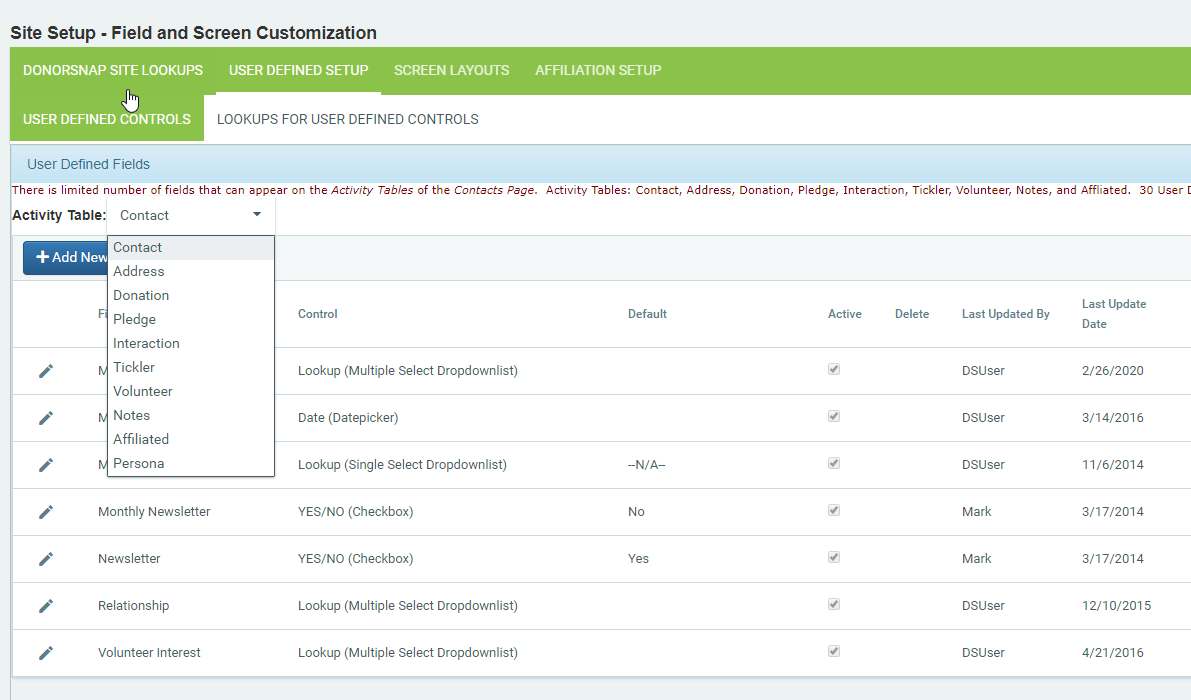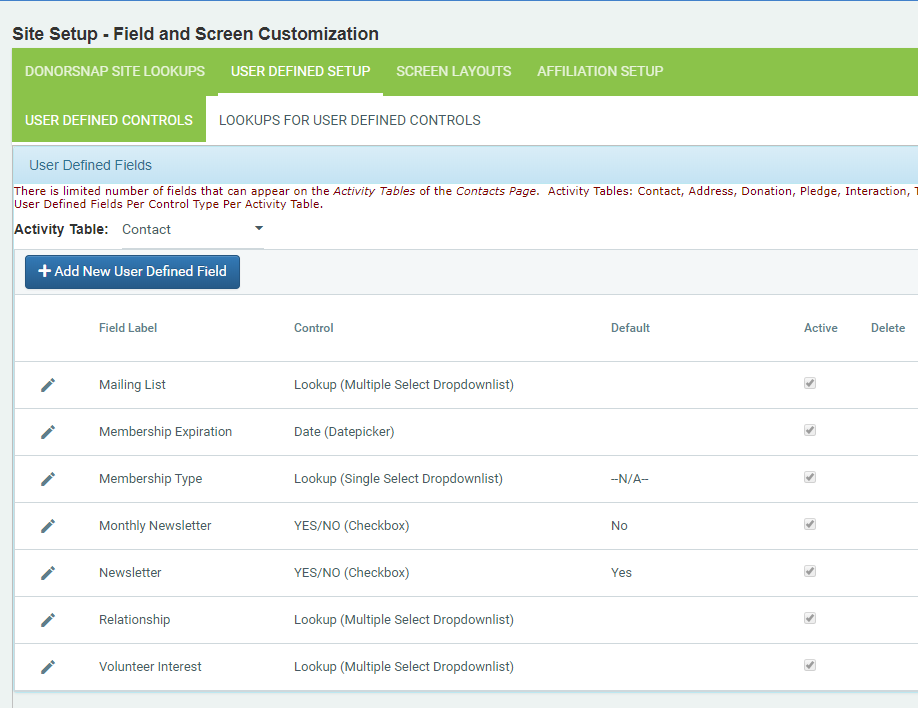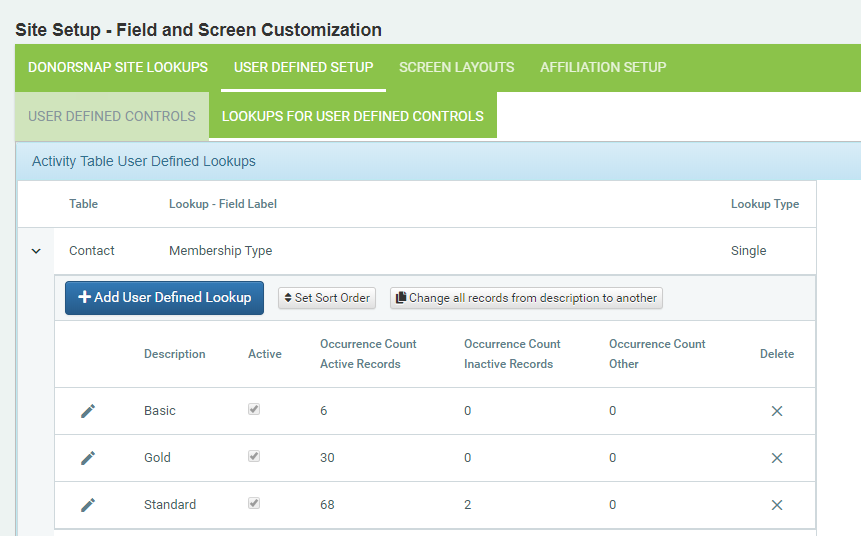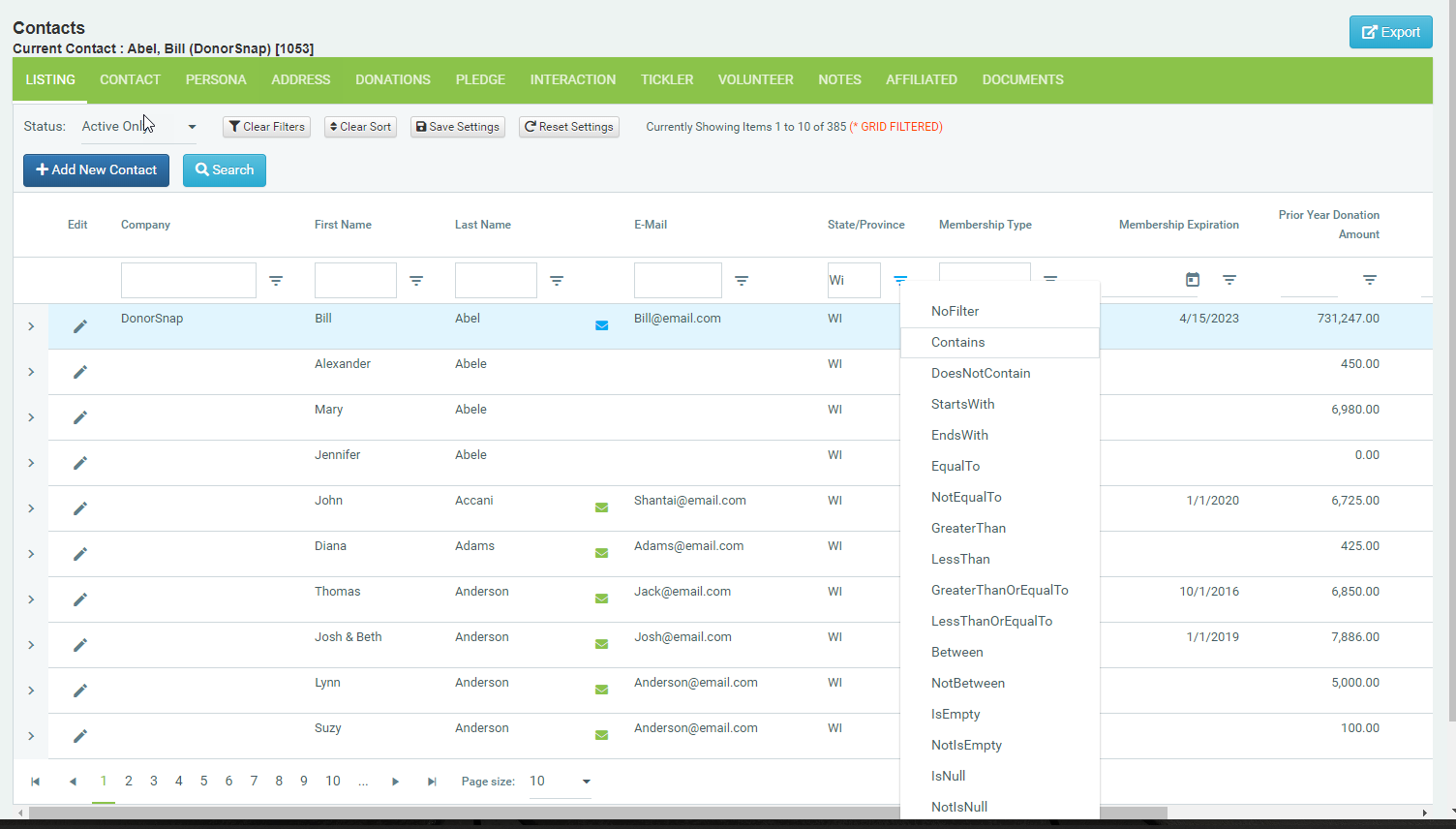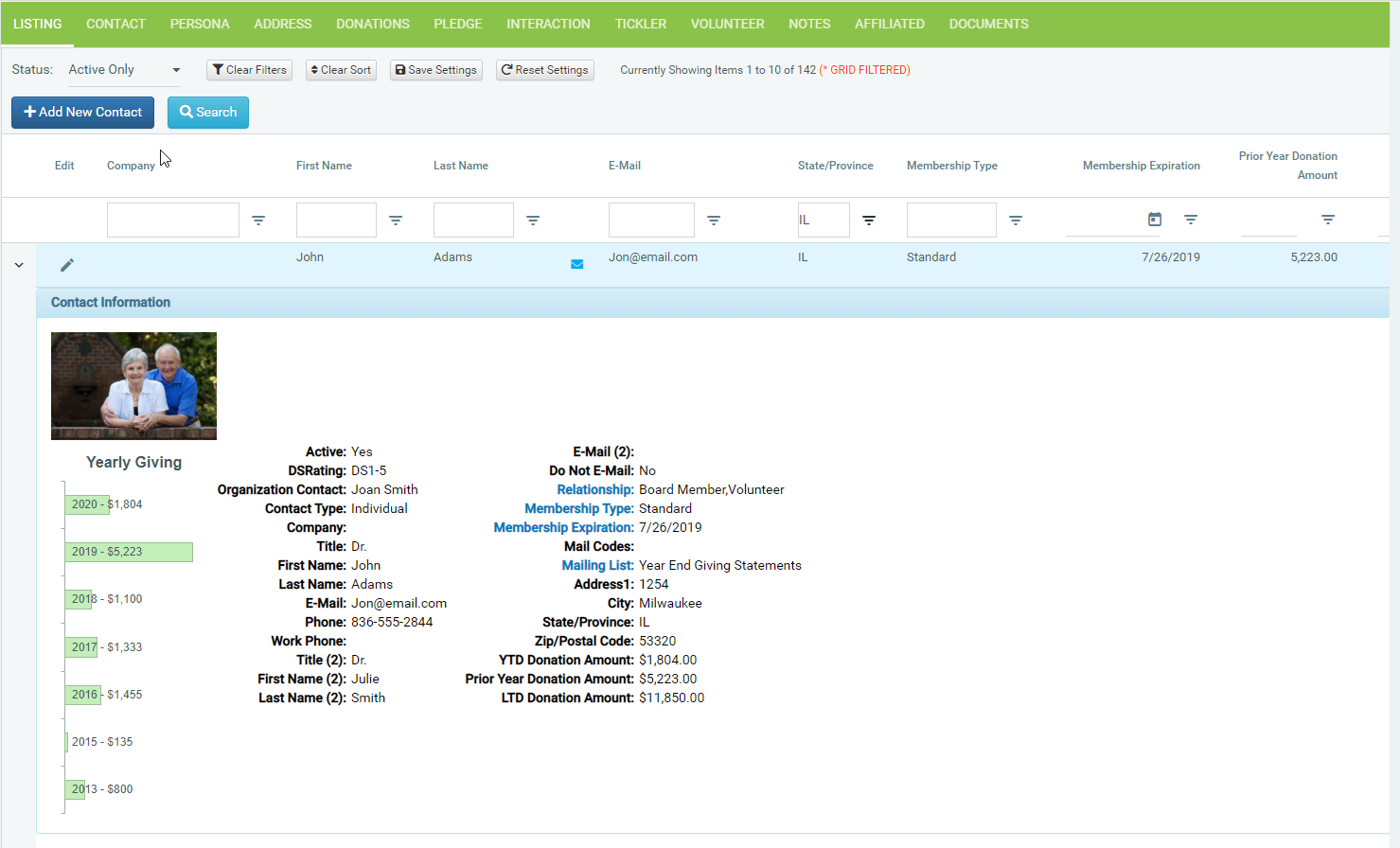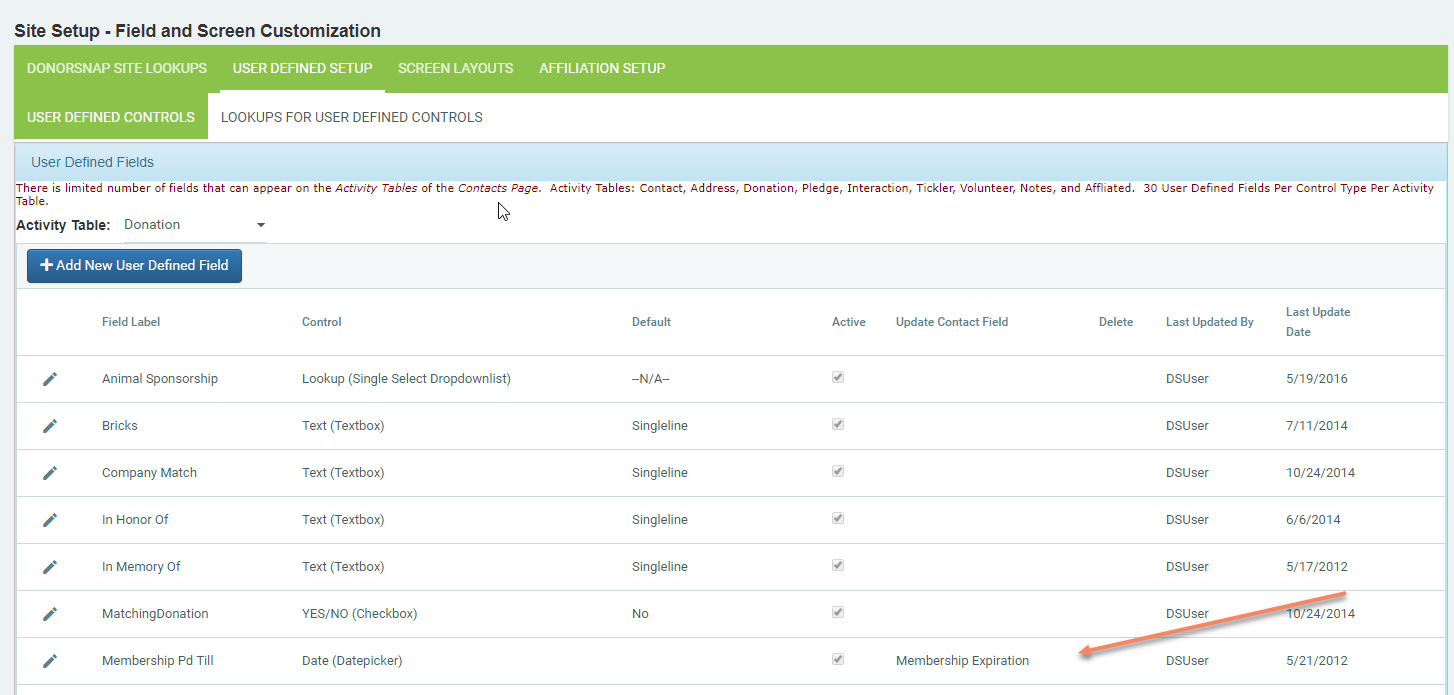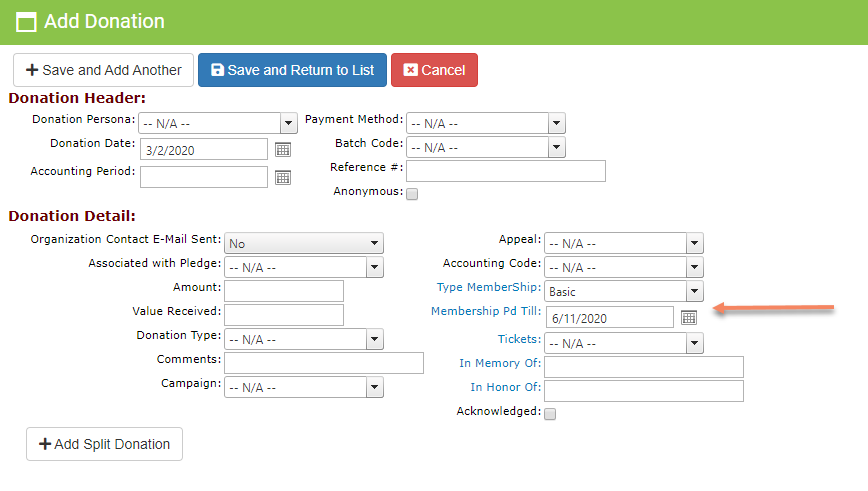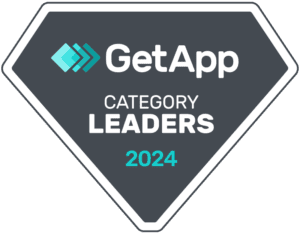Customization
Capture the Information Your Organization Needs
DonorSnap allows you to customize your database to capture the information that you consider important for your organization to track. We allow you to capture date fields, text fields, numeric fields, Yes/No fields, single select lookups (drop down fields), and multiple select lookups for any of our data screens.
User Defined Fields on any Page
DonorSnap allows you to set up User Defined fields on any of the DonorSnap data screens. When setting up your system simply select the DonorSnap data page from the drop down list.
Create the Fields You Need
DonorSnap allows you to easily add, modify or delete any User Defined field. Create the name of the field and pick the type of data you want to store in the field. You can even enter a default for the field. DonorSnap will keep the data organized for you and make sure that only valid information is entered into a field. This will help create consistency in your data files when multiple users are entering information.
Create Valid Lookup Options
DonorSnap lets you designate the valid choices for either the single select or multi select data types. You can add, modify, inactivate or delete your choices as the organization evolves. If you need to merge multiple choices together at a later date, it can be done in just a couple clicks. You can also decide the order in which they will show when the drop down is selected.
Show Only the Information You Need to See
DonorSnap is packed with over 140 standard fields on the various data entry screens. In addition to the standard fields, organizations can add several hundred user defined fields. All of this information can create cluttered screens that are not intuitively useable. DonorSnap allows the organization to customize each screen view to show only the information that they are interested in. It is counterproductive to have a field on the screen that will never be used.
Customize the Screen Grids
Each data grid in DonorSnap can be customized to show the information the organization wants in the order they want to see it. The grids can be tailored for the organization as a whole or each user can create their own customized grid. It’s easy to add and remove fields from the grid view, which is a useful tool for maintaining the integrity of your database. You can add a field to the grid view to quickly search for missing data (such as state or zip code) and then just as easily remove the field for day to day use.
Customize the Page View
The site administrator can customize the standard page view for each screen and can create a customize screen view for specific users. This is a useful tool if the organization utilizes volunteers to help maintain the database. Certain fields (such as life to date donations) can be removed from specific users’ page views to keep information confidential if desired.
Share Information Between Tables
The benefit of automation is that you only need to enter data once. DonorSnap allows you to create user defined fields in your contact master record that are linked to your donation data. This linking ensures that information entered for a donation automatically updates the user defined field in the contact master. For membership organizations, this allows you to record the donation and update the membership expiration date on one screen as opposed to having to jump to a second screen to record the new expiration date.
Linking Fields is Easy
During site set up simply tell DonorSnap to link the data from a user defined field in an activity table to a user defined field in the contact master. Once the link is established, DonorSnap will update the contact master every time the Donation is updated.
Enter Data Only Once
Entering and posting a donation to the contacts file will automatically update data in the linked fields. In this example, Membership PD Till was entered as 7/18/2013 on the donation record. Once updated, the Membership Expiration on the contact master record is also updated to 7/18/2013.
Don’t Lose the Forest for the Trees
DonorSnap makes extensive use of what we call grid views for your data. This appearance is very similar to an Excel spreadsheet and allows you to get a quick overview of your data allowing you to have a “big” picture. Often it’s helpful to see an overview of your data to get a general idea of trends, patterns or sequences. Using the DonorSnap grid is an excellent way to do this. Almost all grids in DonorSnap function identically. This greatly reduces the learning time required to master DonorSnap.
Sorting & Filtering
You can quickly sort your data by clicking on any column heading. Sort on multiple columns by clicking on them in the order you’d like them sorted. Filtering is just as easy to accomplish. Type the filter information into the box under the heading and then click on the type of filter you’d like to apply. This combination of tools lets you quickly view your database to look for errors, missing data or find information based on partial data. When you are done you can leave the page or click on the buttons to clear the filters and the sorts.
Seeing the Trees in the Forest
Once you’ve done your overview, you’ll want to drill down into detail data. On all DonorSnap grids this is easily accomplished by clicking the expand arrow on the left side of the grid. Click the icon once and you open up all the detail in a record. Click it again and you collapse the detail.
We're On a Mission To Help Grow Your Nonprofit Organization.