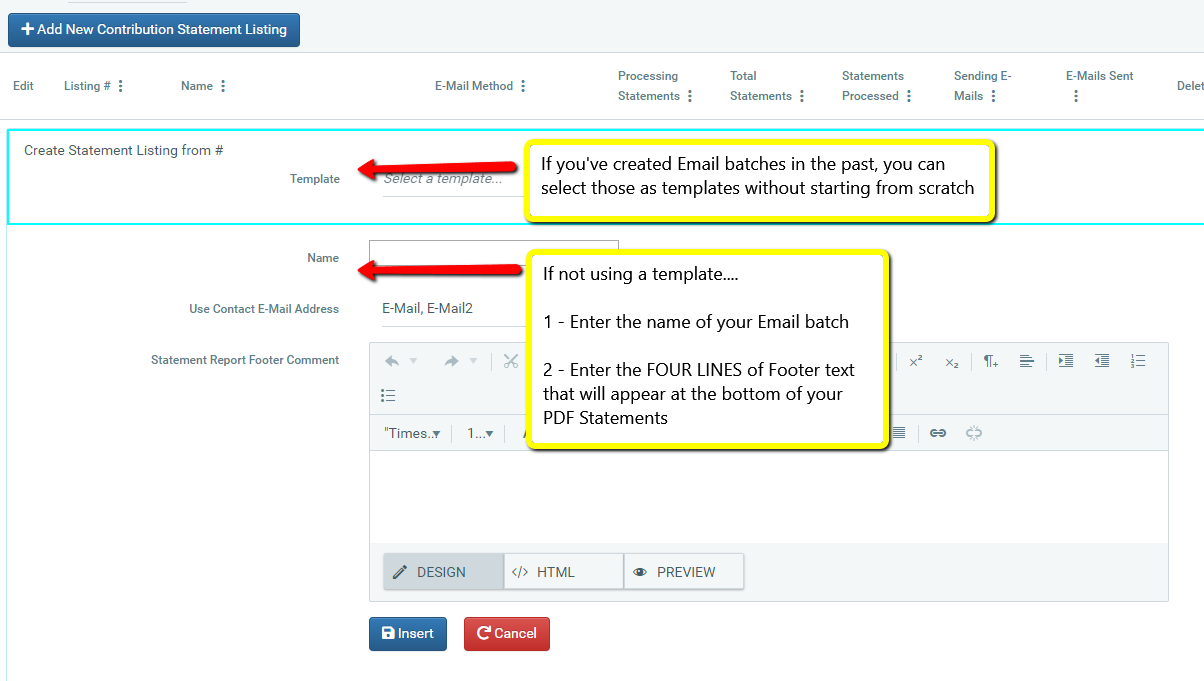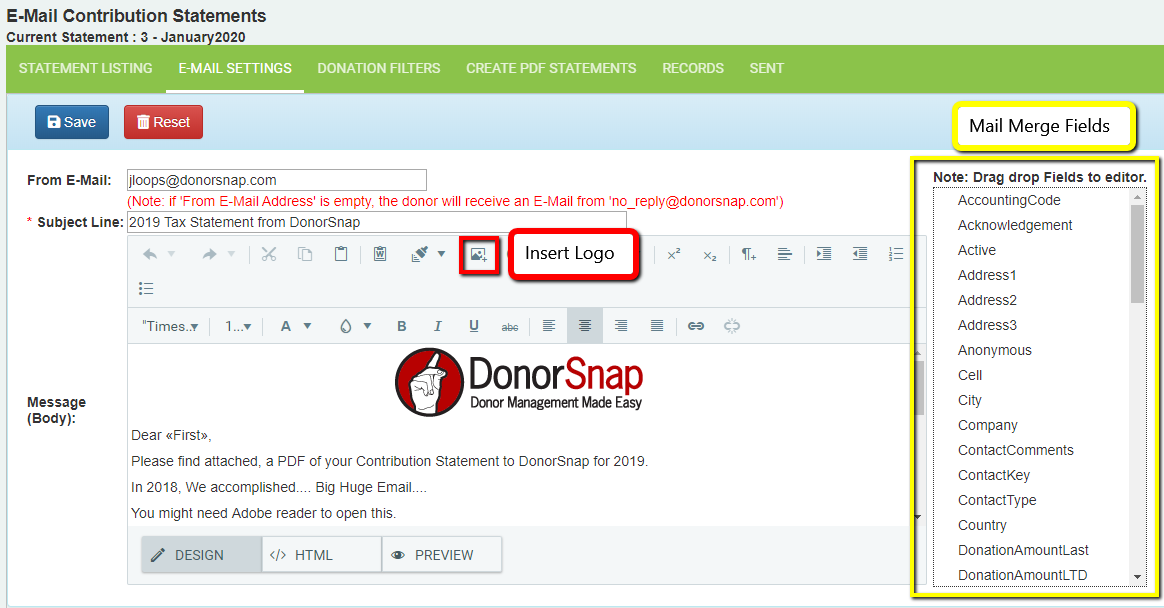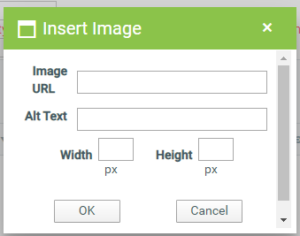Email Contribution Statements
Processing > Contribution Statement Email
Email your End of Year Tax Statements directly through DonorSnap!
This process will generate stock, merged (for example, will say “Dear Bob”) emails to your donors. Contribution Statement will be attached as a PDF, and appear the same as the printed statements do under Reports > Donation Activity > Contribution Statements.
- Click Add New Contribution Statement Listing.
- Use a template if you’ve previously created an email batch
OR - Name your batch of emails (such as 2021 Donations or Donations Over 100)
- Use the Statement Type field to select whether you want to use the standard statements or use a Custom Contribution Statement
- (If using Standard) You can add four single spaced lines as a footer to the statement. This is where you would put your “No goods or services…” line. (Tip: Press Shift+Enter to add a line break which creates a single spaced line.) This footer will be the same for each statement. Type this in the “Statement Report Footer Comment” section
- Click Insert.
Email Settings
- Customize your email on the Email Settings
- Type a From address (in case they reply); or it will be sent from the no_reply@donorsnap.com email address
- Customize the Subject Line
- Type the Message of your email.
Insert Merge Fields from the box on the right
Such as Dear <Salutation> (will insert the first name of your contact), or DonationAmountPriorYear will insert the total of their giving for last year.
The Text Editor is similar to others throughout DonorSnap: Insert Bullets and Numbers, Tables, Links. Change font sizes and colors, paragraph justifications, and insert images.
Inserting Images
You can insert images (logos, pictures, design characters, etc.) into your emails, using images uploaded into the Image Manager under the Maintenance tab.
From there, copy the URL of the uploaded image.
Back in your email click the icon to Insert Image and Paste the URL into the line at the top of this box.
Additional Resources:
Custom Contribution Statements
Contribution Statements Training Webinar
Printing Contribution Statements
Building DMP Batches for your Contribution Statements Webinar
Adding Images to Emails and Forms