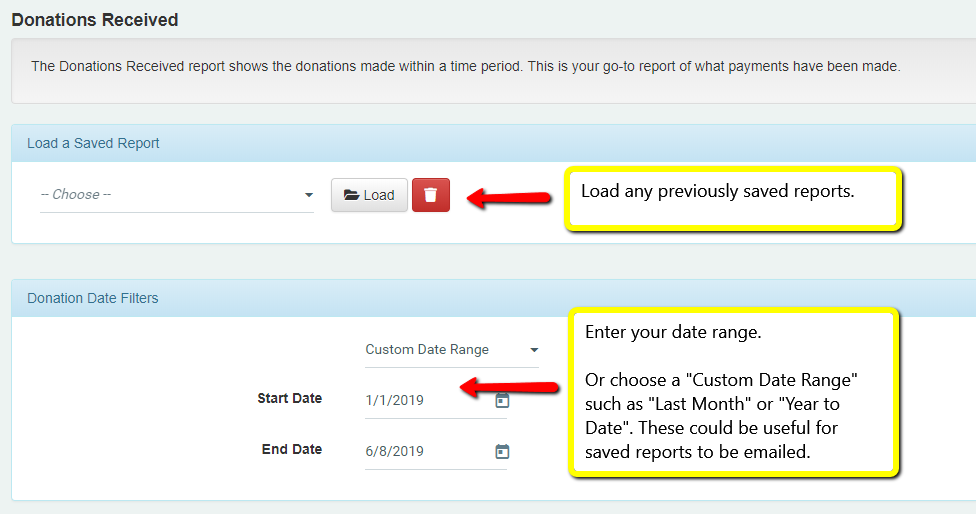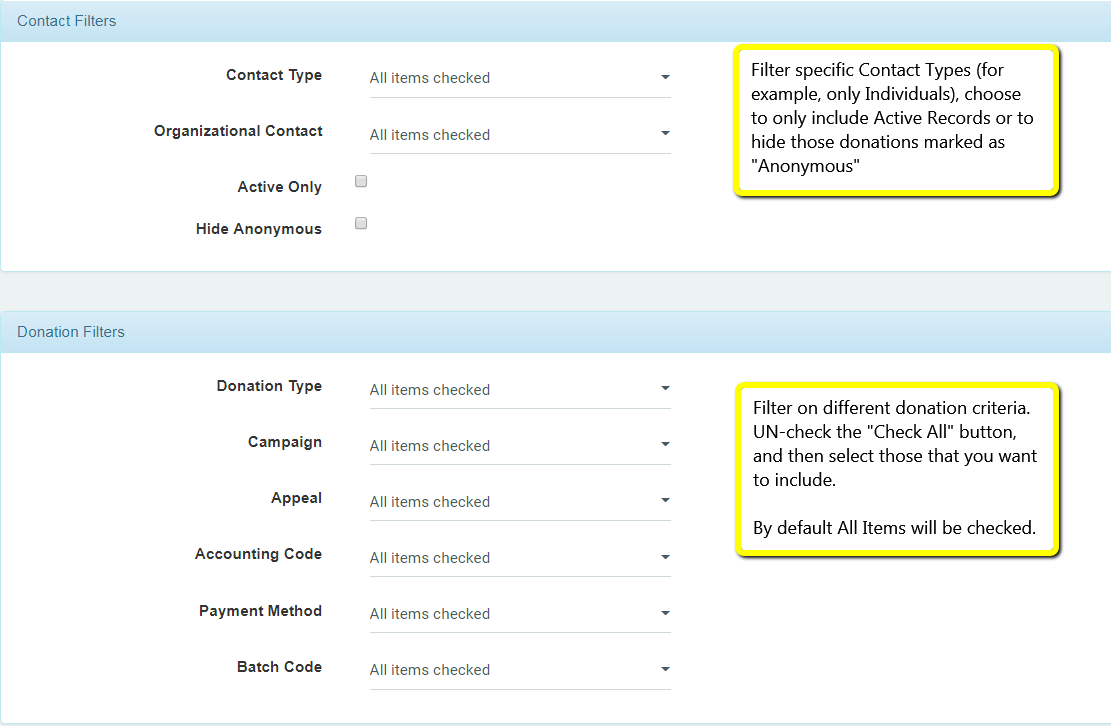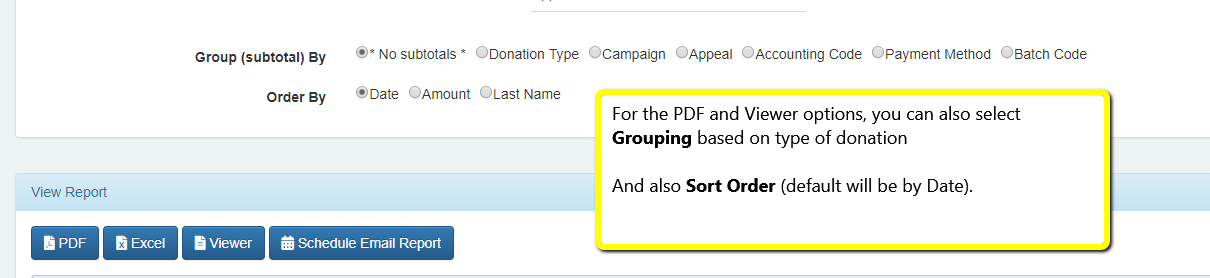Donations Received Report
The Donations Received report is your classic What Donations have come in? report. With a variety of filter options and export functions, this will be your quick go-to report on where your finances stand.
The Donations Received report will list each donation that fits the criteria you’ve entered (if John Smith made two donations that fit that criteria, both donations will be listed).
Looking for a Summary? Use the Reports > Donation Activity > Donations Received Summary report if you want to summarize donations (if John Smith made two donations that fit the criteria, his name will be listed once with the total of both his donations).
Here’s a video covering the Donations Received report.
Choose your Date Range.
Choose Contact & Donation Filters
Choose Screen Layouts
If you are using the on-screen Viewer or PDF, choose if you want Portrait or Landscape (and with Landscape you can choose which fields to display). ** Note that if you export to Excel, ALL fields, including multiple Contact fields (Address, Phone, Email, etc.) will display.
Set Grouping & Sort Order
Finally, Choose your Export Function.
———————————
Saved Reports
- Each user can have multiple “Saved Report”, ie. Monthly Donations, Membership Payments only, Income NOT including InKind/Grants/Soft-Credits.
- For example, if you want to build a Monthly report of all donations, change the date-range to a Custom date range (such as Last 30 days, or Last Month).
- Choose your filter options.
- Title and Save this report at the bottom of the page.
Once a report is Saved, it can be emailed on a schedule (below) or loaded at the top of this page at a later date.
Saved reports are accessible for That User only.
Email Reports
Once a report has been saved, you can Schedule Email report using the Blue Schedule Email report button that appears near the PDF/Excel/Viewer exports.
Type in the name to email to, Frequency, and Date Range (such as the 2nd day of the month through the end of the year).
Excel Files of the report will be emailed. Go to the Email Reports page.
Relevant Links:
Donations Received Summary (for Totals of a Donor’s donations)
DataMiner Platinum Overview (for building custom reports)