Saving Reports (Report Settings)
In each report, a user can save commonly used settings. Saving reports will prevent duplicate work each time you come back to it, and it will also minimize reporting errors due to inconsistent settings. Saved reports are available only for the user that created them and cannot currently be shared between users.
At the bottom of each report screen displays the Save options:
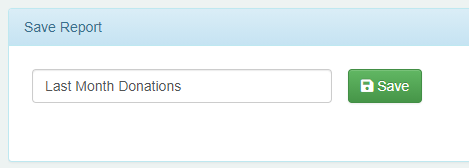
To save the settings of a report:
- Adjust the settings of your report
- Add a title to the blank box next to the save button
- Click Save
To load a previously saved report:
- At the top of the page, select the title of the report in the dropdown box
- Click Load
To delete a saved report:
- Select the title of the report in the dropdown box
- Click the red delete icon on the right
To change the default settings for a report that will load every time you return:
- Adjust the settings of your report
- Type “BASE” in the blank box next to the save button. You must use ALL CAPS for “BASE”
- Click Save
