Text Messaging Setup (Twilio)
DonorSnap integrates with Twilio to send text messages from DonorSnap to your supporters through mass texts (Text Messaging Campaigns) or individual text conversations (Text tab of the contact listing). This integration is included in all DonorSnap subscriptions but requires a separate account with Twilio. Please note that Twilio is not affiliated with DonorSnap in any way and may change it’s free offerings, eligibility, or interface at any time.
(New features must be enabled for any user that needs access: How To Enable New Features)
Key benefits of integration:
- Text conversations with individuals in the Text tab of the contact listing
- Send mass text messages to phone numbers in a DataMiner Platinum list
- Include a short link to your online donation forms (Text-to-Donate)
- “Text Message Replies” dashboard app highlights recent replies
- See a full texting history in the Text Tracking page
- Unsubscribes automatically managed by Twilio
- Export unsubscribes and resubscribes for easy mass updating in DonorSnap
Integration Setup Steps
- Go to https://www.twilio.com/try-twilio. Complete the steps to finish creating your trial account. (No billing information is needed at this step.) For step by step help on setting up your account, read Twilio’s guide “How to Work with your Free Twilio Trial Account”
- Claim a toll-free phone number by clicking the Get Phone Number button. If you don’t see that button on the screen, follow the directions here: https://www.twilio.com/docs/usage/tutorials/how-to-use-your-free-trial-account#get-your-first-twilio-phone-number
(NOTE: Toll-free numbers require much less setup than local phone numbers, also called 10DLC. They will still require a registration/verification process, but it will be much easier to pass than local numbers and will not have as high of monthly fees.) - Click the Toll-Free Verification Required link on the Phone Numbers > Manage > Active Numbers page, and complete the required application.
- Go back to the Phone Numbers > Manage > Active Numbers page, and click on the phone number that was assigned to you.
- Scroll down to the Messaging Configuration section (below the Voice Configuration section). Next to the “A Message Comes In” section for Webhook add: https://api.donorsnap.com/sghook/api/TWSMSReply
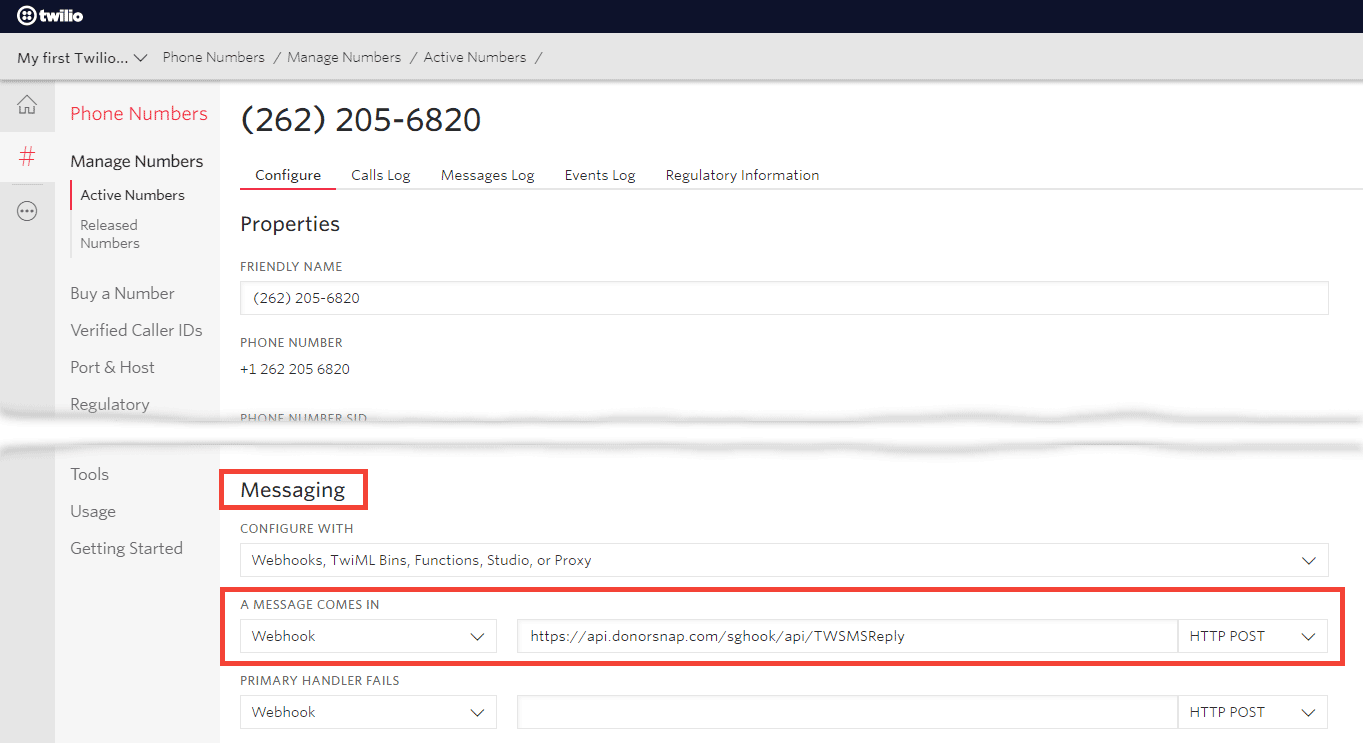
- During the trial period, you will only be able to send text messages to your phone number that you used during setup. To add additional verified numbers for use during the trial period follow the steps here: https://www.twilio.com/docs/usage/tutorials/how-to-use-your-free-trial-account#verify-your-personal-phone-number
- Log in to DonorSnap and navigate to Maintenance > Site Setup > Integrations and click the Twilio tab.
- Enter your Twilio account information and phone number found on the Twilio dashboard page
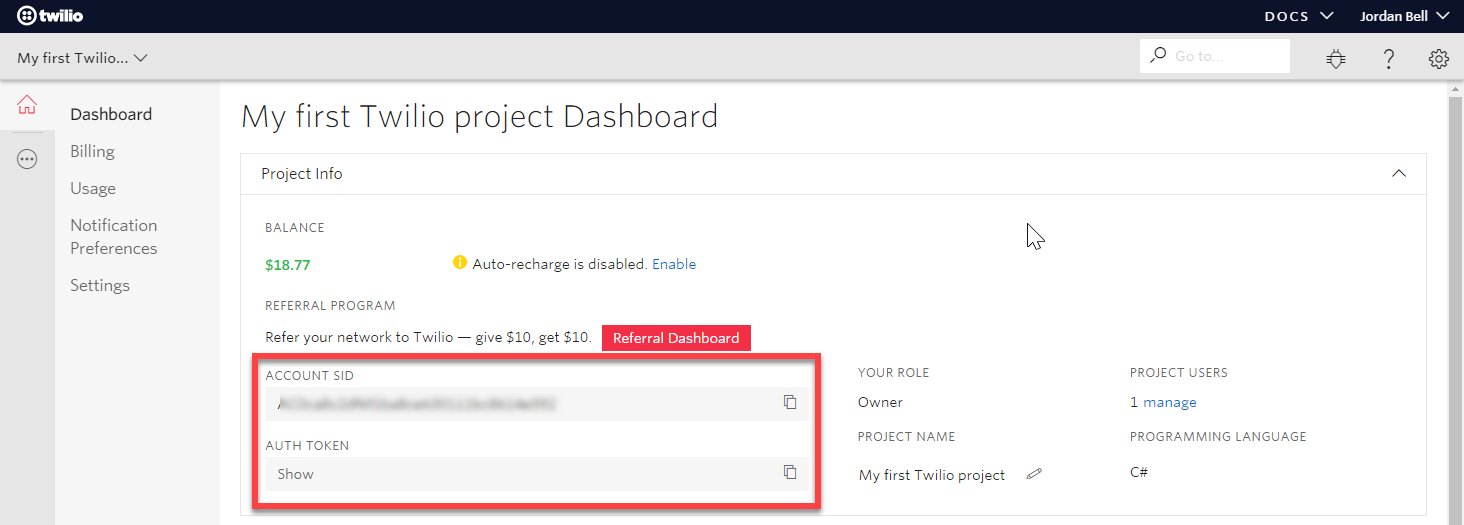
At this point you are all set to send text messages to the phone number that you verified in Twilio. When you are ready to send to any phone number, you will need to upgrade your account to a paid account. Go to the Twilio account dashboard and click the Upgrade button when you are ready to start sending to any phone number. NOTE: You will lose any remaining trial funds balance that you have in your account when you upgrade.
Twilio.org Impact Access ($100 credit for nonprofits)
Eligible organizations (registered 501(c)(3) organization or your domestic equivalent, or a B Corp or social enterprise committed to creating a positive social impact) will receive a $100 credit in their Twilio account. This value is equal to roughly 15,000 text messages. Learn more about eligibility and credits here.
To apply, finish setting up your Twilio account and then visit https://console.twilio.com/us1/billing/nonprofit-benefits/sign-up to submit the necessary documents for your application.
Related Pages
Text Tab
Text Messaging Campaigns walkthrough and FAQ’s
Text Messaging Campaigns Training Webinar
