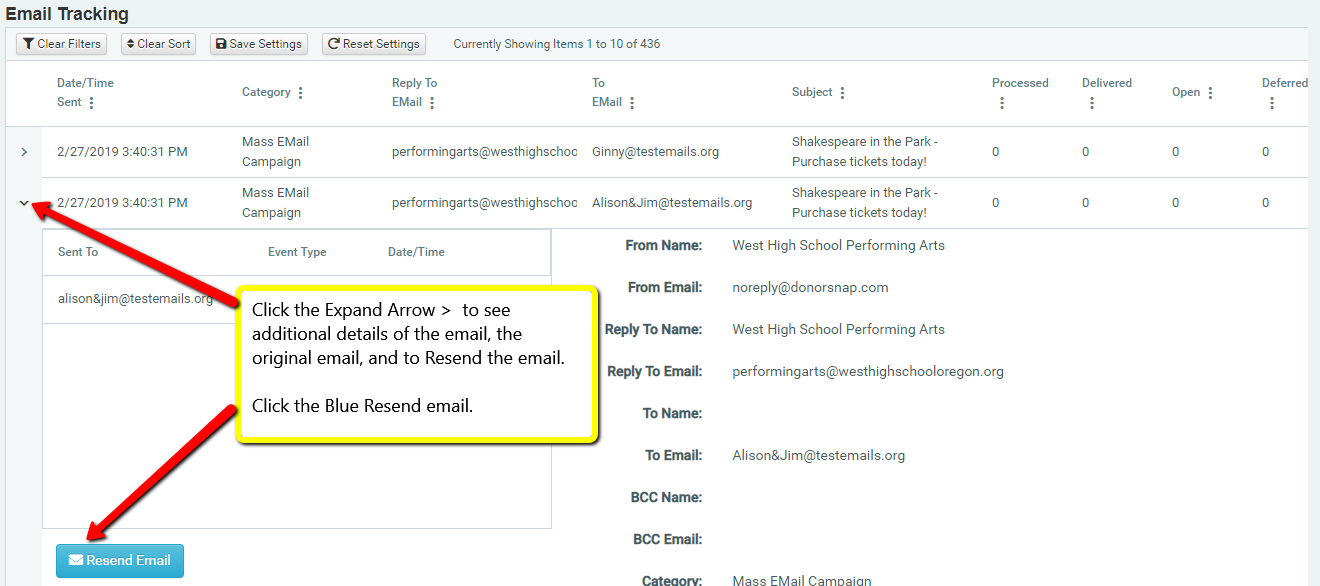Instant, One-Off Email to a Contact
Use the Instant Email feature to send a quick email to a Contact in your database. These emails will also be saved as Notes upon sending.
This email will be sent over DonorSnap servers, however you enter your From email address so any Reply will return to your email address.
Add the Email field to your Grid
Choose your User name (top right of the program) and User Settings. Pull the Email field in to the Grid Fields Selected box.
The email will now appear on the grid with an Email icon next to it. (If the icon does not show, see below.)

The email details page will appear.
- Enter your FROM email address (so any “Reply” goes back to you)
- Enter the From Name the email is coming from (Example, “John Smith”)
- Enter a BCC (Blind contact) or numerous — separate multiple emails with a comma
- Enter the subject line
- Type the body of the email
- Click Send at the bottom of the details page

Once sent, the record of this email will be saved to the Notes tab.
Enable the Email Icon Next to the Field on the Grid
If you don’t see the icon to the left of the email field on your Contact Listing Grid, you’ll need someone with admin access to change the settings.
- Go to Maintenance > Site Setup > Additional Site Options.
- Click the “Change Additional Options” button at the bottom of the page.
- Change the option next to “Show Email Address:” to “With icon to send email from DonorSnap and save email in Notes tab”.
- Go back to the grid, and you’ll see the icon next to the email field to click on.
Email Tracking
Once your email is sent, you can review the status of it from the Email Tracking page found under the Maintenance menu. On that page you can view the sent email, resend the email, and check to see whether it has been opened/clicked/bounced.
Click the expand arrow on the left of the row to see additional details of the email, the actual email sent, and the option to resend the email to the original recipient.