Embed Custom Fonts in Word Templates
If you have a favorite font that you would like to use in your acknowledgement letters or custom contribution statement, you can try embedding it in your Word template so that it shows up in the final PDF document. If you do not embed it, then the PDF generator will substitute the font for it’s best guess of a similar font. This is not normally needed, but if you try a font that shows up differently in the PDF, these steps can sometimes fix that for you.
Note: this does not work in all situations. Some Mac fonts may still not be compatible with the pdf generator even after embedding the font in your letter.
- Create your Word template and try it out in DonorSnap. If the fonts look different or if some letters look bold that shouldn’t be, embedding the font will fix that.
- Open your Word template and click the File menu. At the very bottom of the categories on the left choose Options. If you don’t see Options then click More and then Options.
- Choose the Save category on the left. Check the box for Embed Fonts in the File and click OK.
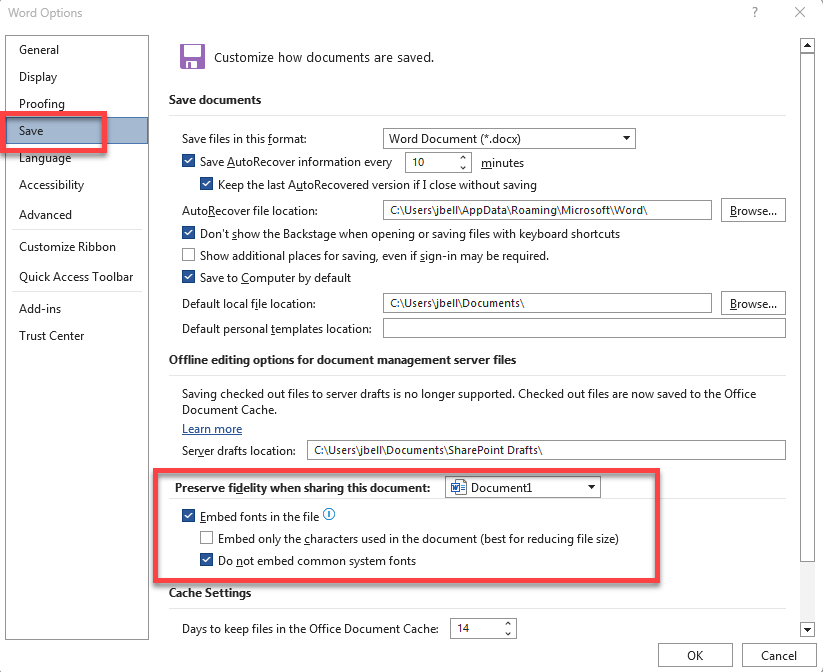
- Save your template and upload it to DonorSnap under Processing > Documents and Labels > Upload/Download/Delete
Related Pages
Donation Acknowledgement Letters
Email PDF Acknowledgements
DataMiner Batch Letters
Custom Contribution Statements
