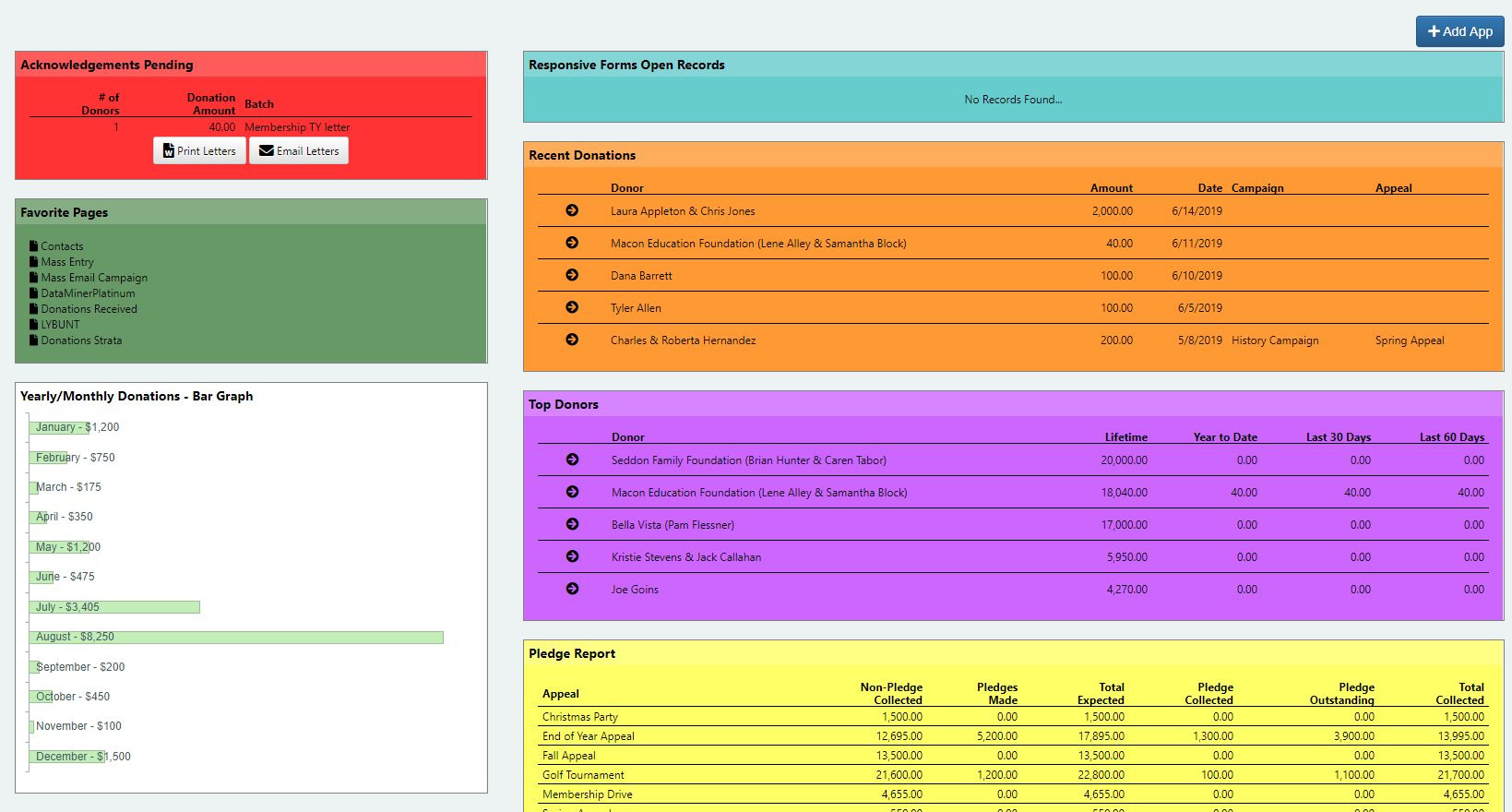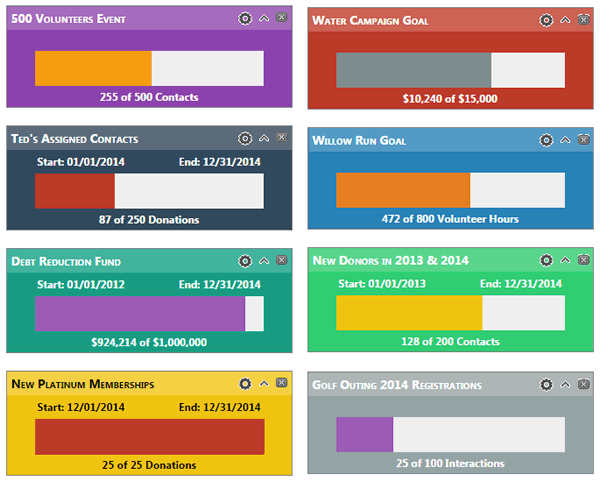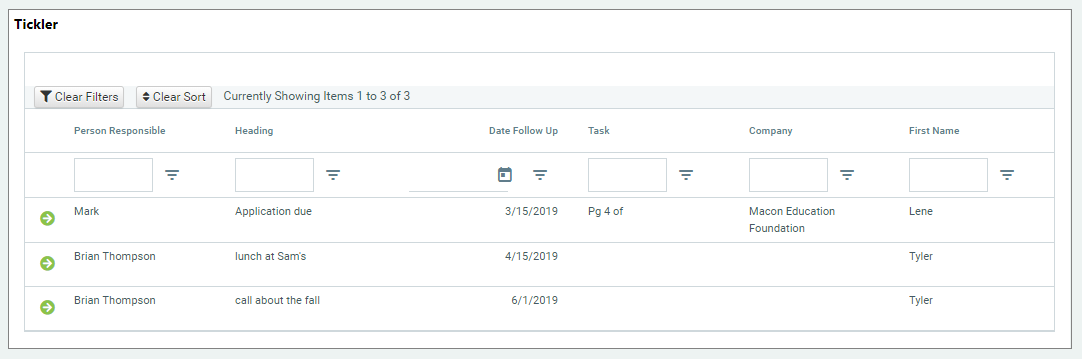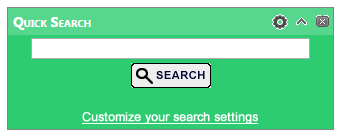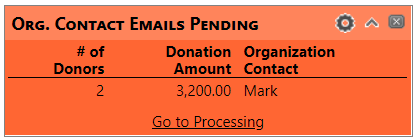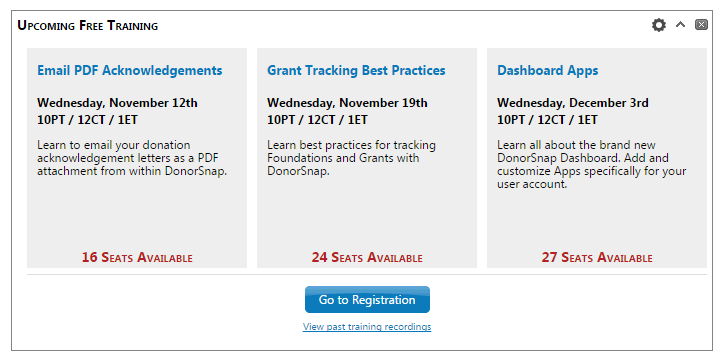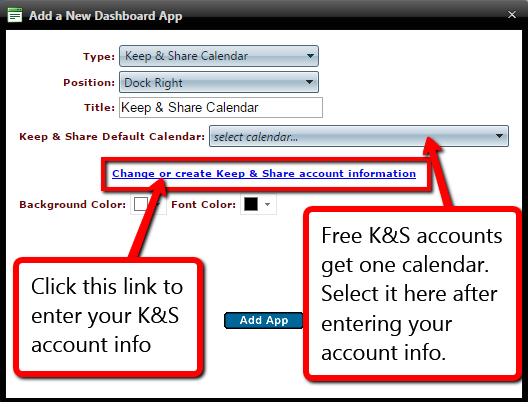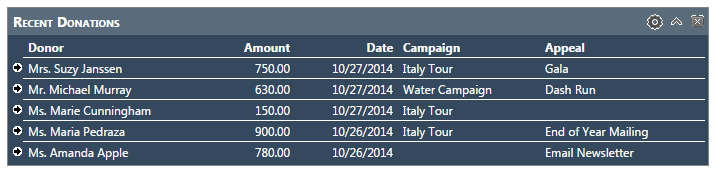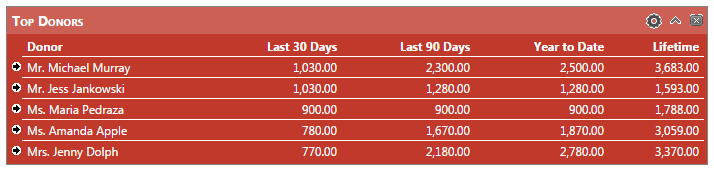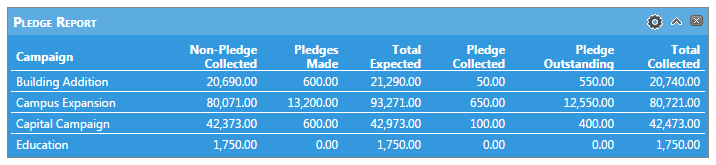Dashboard
The Dashboard is the first page displayed upon logging into DonorSnap. This page provides a customizable interface to help you see an overview of your database as well as highlight tasks that require action on your part.
Adding New Dashboard Apps
To get started, click the ![]() button on the Right side of the screen, to bring up the app choices window.
button on the Right side of the screen, to bring up the app choices window.
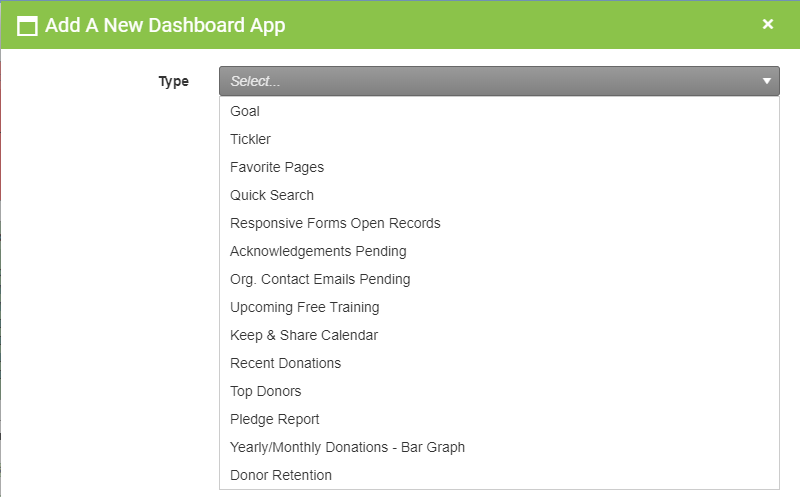
Editing and Deleting Existing Apps
When you hover over the upper right corner of an app, you’ll see three icons appear. Click the Gear icon to change the settings for an existing app. Click the arrow icon to minimize/maximize the app. Click the X icon to close the app entirely.
Goals
DonorSnap Goals can be set up for many different scenarios. Create donation, volunteer, interaction, and contact based goals and track the progress on your dashboard. Goals can be kept private for a single user or can be shared among all users.
For more help on selecting the right settings, take a look at the Goal Definitions Page.
Ticklers
The Tickler app is Your ToDo list: reminders you have created for particular contacts in your databse. The app will display all tickler items that have not yet been completed, but it can be customized to display items only pertinent to you.
- Ticklers are added on the Tickler tab of each Contact record.
- From the dashboard, open the pending Tickler by clicking on the arrow icon on the left adjacent to the Tickler item you’d like to visit.
- Use the Tickler system to remind you about tasks relating to specific Contacts. In addition to the Tickler system highlighting open items on the Dashboard, the system can generate automatic reminder emails to notify you of past-due tasks.
Favorite Pages
The Favorite Pages app allows you to create shortcuts to any page in DonorSnap. If you find yourself going to a few key pages on a daily basis, you might be interested in adding them to a favorite pages app. Another idea is to add multiple favorite pages apps for different scenarios. Create one for your daily tasks and one for your year end reporting.
Quick Search
The Quick Search app allows you to quickly search any of the fields in your database at the same time. By default it will search every field in your database, so you’ll want to make sure to customize your search settings. Select only the fields relevant to what you will most often be searching including name, address, user defined fields, etc.
Acknowledgements Pending
The Acknowledgements Pending app displays all of the donations that are currently not acknowledged. See at a glance which batch codes need processing along with the number of records and the total donation amount. Click one of the two links below the chart to go directly to the processing page. If you do not have Email PDF Acknowledgements enabled for your user account, the shortcut link will not be displayed.
Organization Contact Emails Pending
If your organization is using the Email notification system to alert key organization members of donations made by designated contacts, this app will display whether or not Emails are ready to be sent out. To process these emails, use the shortcut link at the bottom of the app or go to Processing–>Organization Contact Email and select the Generate Email option.
Upcoming Free Trainings
Wednesday Webinars, always at 1pm ET. Always Free. Anyone can attend.
Stay informed about the upcoming free training webinars. Register by clicking on the button or use the shortcut below it to watch any of the past training recordings.
Keep & Share Calendar
If you’re using Keep&Share, DonorSnap will allow you to display a calendar from your account through this integration. Add your Keep&Share account login and then select which calendar you’d like to display.
Recent Donations
The Recent Donations app shows you all of the most recently made donations. In the settings, you can determine how many records show or filter it to only show records of a certain campaign, appeal, accounting code, etc. This app can be displayed in either the right or left column of your dashboard. When it is positioned on the left, only the first three columns will be displayed. Click the arrow icon on the left to jump directly to that donation record.
Top Donors
The Top Donors app will show you the contacts with the highest donation totals. Adjust the time frame and the columns in the settings. This app can be displayed in either the right or left column of your dashboard. When it is positioned on the left, only the first three columns will be displayed. Click the arrow icon on the left to jump directly to that donation record.
Pledge Report
The Pledge Report app allows you to see at a glance the pledge and non-pledge donations given toward a campaign, appeal, or accounting code. Each app can categorize pledges and donations based one of those three fields at a time.
The optional date range will select non-pledge donations based on the Donation Date and pledge records based on the Pledge Date. Only these pledge records will be reflected in the pledges collected/outstanding columns.
Yearly/Monthly Donations – Bar Graph
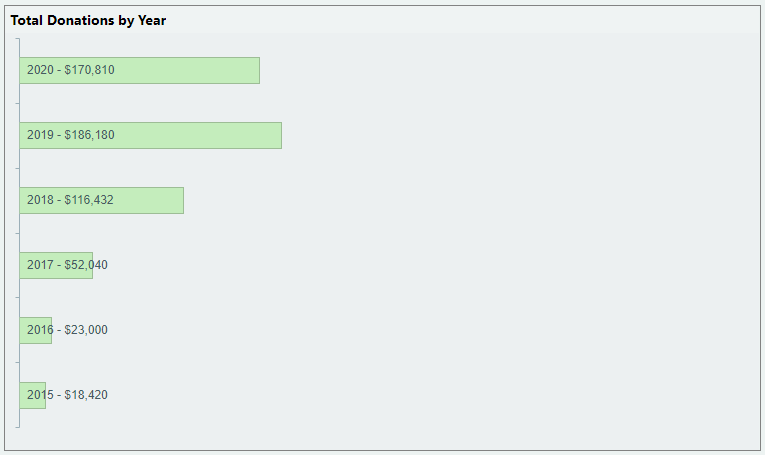
Keep an eye on your overall fundraising progress year to year or month to month. Use the date range to select how many years/months you want to track and adjust any filters as needed to remove donations that should not be counted toward the fundraising progress you are analyzing. Create multiple apps as needed if you’d like to narrow the focus to more specific kinds of donations.
Donor Retention
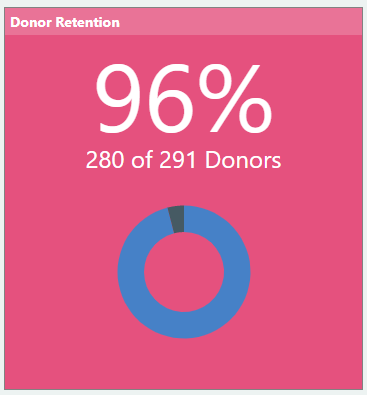
The Donor Retention app helps you to see how well you are reaching the people that have already donated to your organization. Since you know these people are already on board with your mission, a low donor retention rate is a sign that you are wasting a lot of effort on finding new donors when you could instead be engaging the people that have already shown interest in your organization. This app can be run based on calendar year, fiscal year, or custom dates.
Text Message Replies
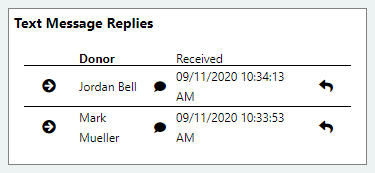
The Text Message Replies app shows at a glance when you have received new text messages. Click the arrow on the left side to jump directly to that contact’s Text tab. Hover over the word bubble to view the text of the reply. Click the reply icon on the right to open the conversation view window and chat with your supporter.
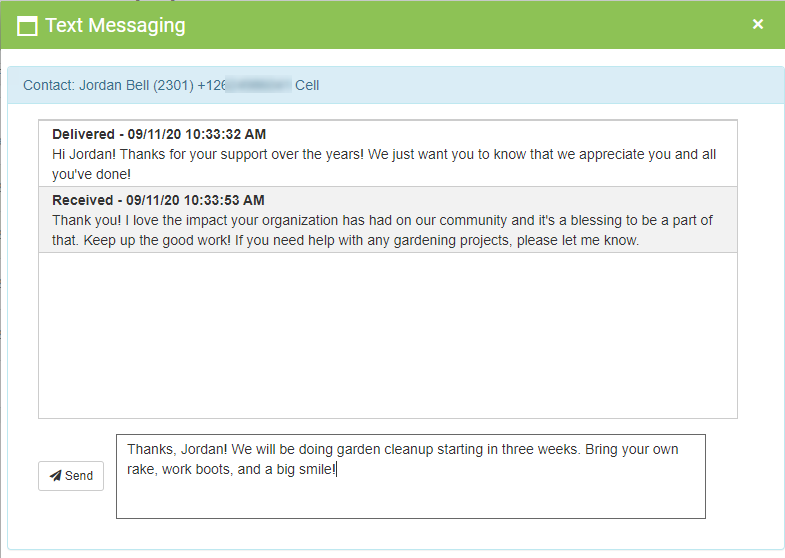
Relevant Links:
Dashboard Colors
Dashboard Apps Webinar
Dashboard Goal Definitions
Dashboard Goals Webinar
Users & Dashboard Apps Webinar