Compact Donate Now template for Responsive Forms
For organizations looking for a simple, compact sized form that don’t need customization, check out the Compact Donate Now template.

1. Set Up Your Suggested Amount Buttons
You’ll notice in the picture above that the donor can click on a button to choose how much they want to give. These amounts are customizable, and you can add/remove buttons to have more or less of them. This must be done first before you add the form to your listing.
Add/Remove Buttons
The default number of buttons for each organization is five. To add or remove options for a form that has not yet been created, go to Maintenance > Site Setup > Field and Screen Customization. Under the DonorSnap Site Lookups tab, move to page 2 of the results. At the top you’ll see the Donation Button Link option. Expand that row and add or remove the number of buttons you want. The name of these options does not matter and will have no effect on anything.
Assign Dollar Amounts for Each Button
Now that you have the number of buttons you need, go to Online Forms > Payment Amount/Dropdown Link. Expand the Donation Button Link row and edit the amount of each option to assign the dollar amount. This concludes the setup of the buttons and you are now ready to create your new form. Changes made to these button options will not affect any forms already created. If you wish to have new buttons on an existing form, you will need to create a new form after going through this step.
2. Create Your New Form
With your buttons all set up as you want them, go to Online Forms > Responsive Forms. Click the +Add New Form button and use the Template box to select the Compact Donate Now option.
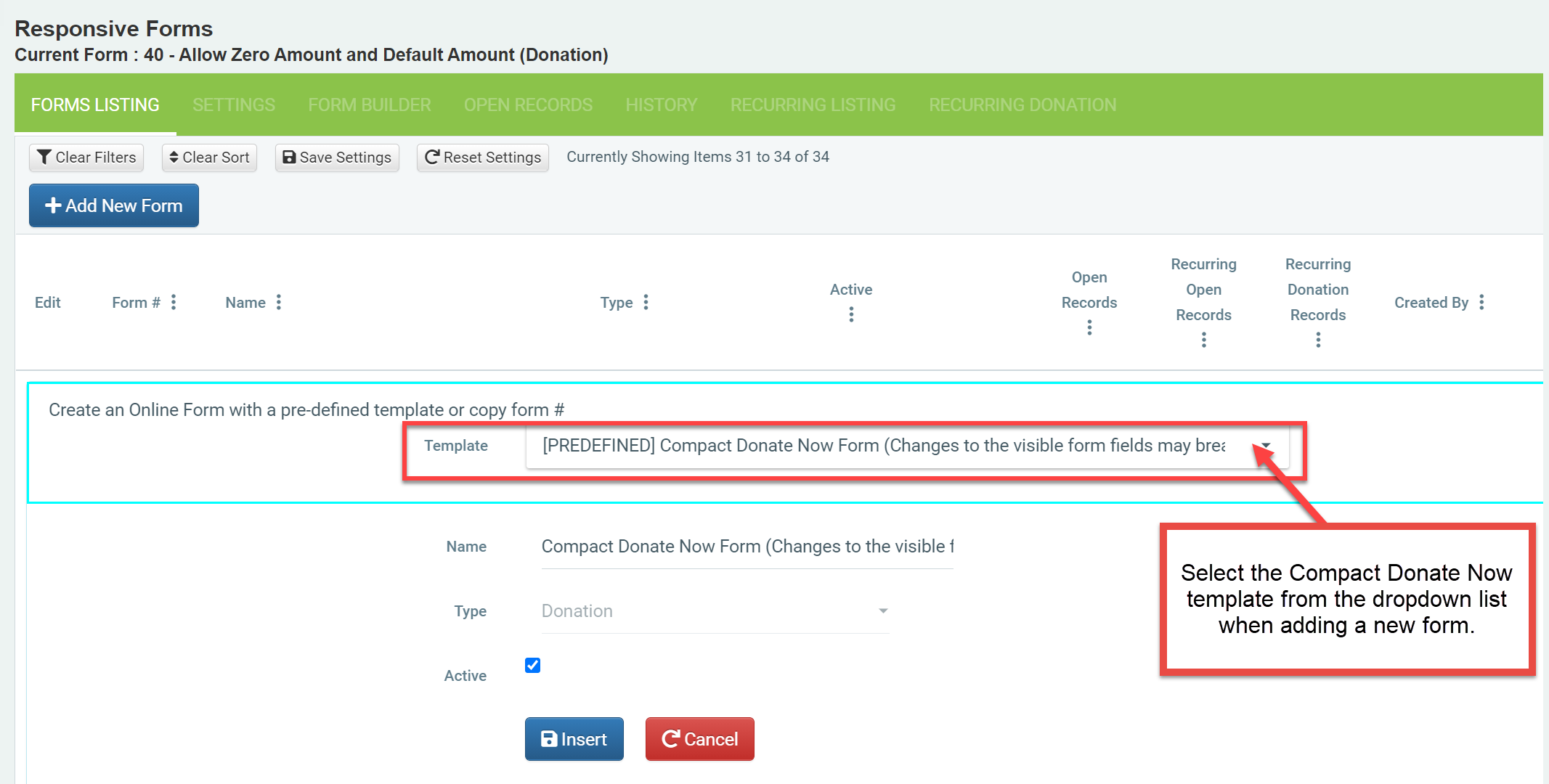
Change the name of the form to be anything you would like.
Customizing Button Color
The button color is controlled by the same setting as the submit button. Go to the Settings tab of your form and click on the “Submit Button” category on the left. Adjust the Button Color setting as desired to change the color of the amount and submit buttons.
Form Builder
This form template does not allow customization to the fields on the form. Any fields you add to the form will show up below the existing fields in a different manner than the existing fields. If you remove existing fields from the form, it will still show them for the visitor to fill out.
The option for the donor to cover the processing fee is not compatible with this form template. Do not add the Processing Fee % field to this form or it will break the form and a donor will not be able to submit it.
Additional Notes
- The State dropdown is populated when the form is created. Any changes to the State/Province field after creating the form will not affect the form.
- Processing Fee % field should never be added to this form as it will break the form.
- Buttons and amounts cannot be changed after the form is created.
- All fields are required. If a field is not filled in, the submit button will not work, and error messages are not visible.
- Fields cannot be removed from the form.
