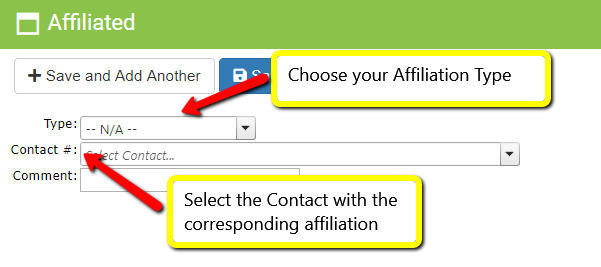Affiliated Tab
Community > Contacts > Affiliated Tab
DonorSnap allows users to Link Contact records together using an Affiliation code.
The description or nature of the Affiliation from the vantage point of the current Contact and the nature of the Affiliation from the Affiliated Contacts perspective. At times these can be the same such as “Friend” to “Friend”. However, at times they can be different such as “Parent” to “Child” or “Employer” to Employee”.
Click the “Add” button at the top of the grid.
When adding a new Affiliation, select the type of Affiliation from the drop down. Search for the Contact that you’d like to assign the Affiliation by typing all or a portion of the Contact’s name. The system will automatically show you a list of possible matches as you type. Once you find the Contact you are looking for, click that Contact and the either “Save & Return to List” or “Save & Add Another”.
View the details of an Affiliated Contacts record by clicking on the blue “Contact #” link on the grid.
Customize the Affiliation type under Maintenance > Site Setup > Field and Screen Customization > Affiliation Setup.