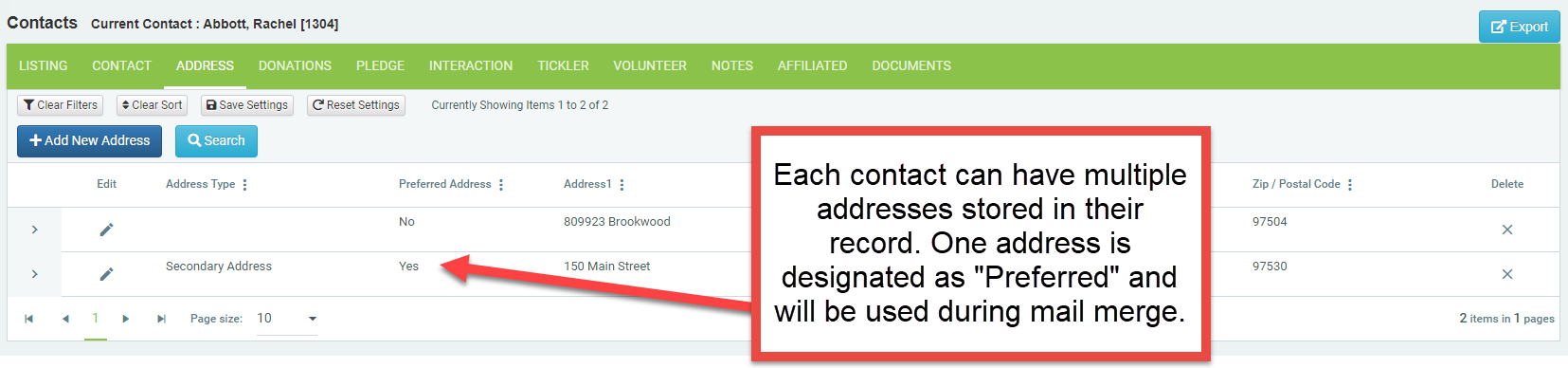Address Tab
Community > Contacts > Address Tab
One address is visible on the Contact screen. However, contacts can have multiple addresses listed on the Address Tab.
Preferred Address
One and only one address can be the Preferred Address.
The “Preferred” address will be the address that is used for all labels, reports, document generation, mail merges and DataMiner queries. If you have Address fields on your Contact screen, the preferred address will be the address displayed there as well. Change the preferred address by checking the “Preferred Address” box on the desired address. Checking this box in one address will automatically uncheck that box in any other address record.
Delete an address by clicking on the Trash Can icon. This will completely remove the address from your database. If you wish to keep a history of past addresses, you can simply inactivate the old address by clicking on the inactivate box when in Edit mode.
*Be cautious not to delete your Preferred Address. If you do, ensure that another address is selected as Preferred; otherwise, when printing reports or doing queries, no address will be included for that contact record.
Address Type
Use the Address Type field to denote what type of address is listed.
Update your Address Type drop-down under Maintenance > Site Setup > Field and Screen Customization > DonorSnap Site Lookups.
Seasonal Addresses
DonorSnap has an automated system that handles seasonal addresses. It is managed using the “Seasonal Start Date” and “Seasonal End Date” fields.
Best Practice: Add a Start/End Date to every address for a contact when they are using seasonal addresses. Do not leave the primary address Start Date blank. If you leave blanks, the system may not select the address you intend.
Each morning the system will scan all your non-preferred addresses looking for a Seasonal Start Date that matches today’s date. If found, the system will automatically mark that address as the “Preferred Address” record. If two addresses have the same start date, the most recently created one will be selected as Preferred.
The second process that runs each morning searches all preferred addresses for a Seasonal End Date that matches yesterday’s date. If found, the system will automatically mark the address record with a start date of today as the “Preferred Address” record. If no other address has a start date matching today, the other address record that was most recently updated will be marked as the “Preferred Address” record.
If you do not add start/end dates for every address for a contact using seasonal addresses, the examples below will demonstrate how the system will function:
Example 1: Two addresses, one with start and end date
Summer Address – Seasonal Start Date: 7/1, Seasonal End Date: 8/31
Home Address – Seasonal Start Date: blank, Seasonal End Date: blank
On 7/1 each year, the summer address will be marked as “Preferred,” and on 9/1 the home address will be marked as “Preferred.”
Example 2: Three addresses, two with start dates
Winter Address – Seasonal Start Date: 12/1, Seasonal End Date: 4/15
Home Address – Seasonal Start Date: 4/1, Seasonal End Date: blank
Business Address – Seasonal Start Date: blank, Seasonal End Date: blank
On 12/1 each year, the winter address will be marked as “Preferred,” and on 4/1 the home address will be marked as “Preferred.” The 4/15 end date will be ignored because the system will have already switched on 4/1. The business address will be ignored by the seasonal address system entirely.
Example 3: Three addresses, one with start and end
Lake Address – Seasonal Start Date: 8/1, Seasonal End Date: 8/31
Home Address – Seasonal Start Date: blank, Seasonal End Date: blank, Last Updated: 1/1/2018
Business Address – Seasonal Start Date: blank, Seasonal End Date: blank, Last Updated: 1/2/2018
On 8/1 each year, the lake address will be marked as “Preferred,” and on 9/1 the most recently updated of the other address records will be marked as “Preferred.” In this case, the business address was the most recently updated, so the system will mark it as “Preferred” on 9/1.
Example 4: New permanent address with a known start date
(Two addresses, one start date and no end dates)
New Permanent Home Address – Seasonal Start Date: 11/15, Seasonal End Date: blank
Old Home Address – Seasonal Start Date: blank, Seasonal End Date: blank
On 11/15 each year, the New Permanent Home Address will be marked as “Preferred.” Since there are no other start or end dates, the system will not mark any other addresses as “Preferred.” The Old Home Address will never be selected again, and can be deleted from the record whenever you get around to it.
Example 5: Addresses with the same start dates
Summer Address 1 – Seasonal Start Date: 7/1, Seasonal End Date: 8/31, Created Date 1/1/2018, Last Updated Date: 1/1/2018
Summer Address 2 – Seasonal Start Date: 7/1, Seasonal End Date: 8/31, Created Date 1/1/2019
Home Address – Seasonal Start Date: blank, Seasonal End Date: blank, Last Updated Date: 1/1/2015
On 7/1 each year, the “Summer Address 2” will be marked as “Preferred” since the two summer addresses share the same start date and was created more recently.
On 9/1 each year, since the Home Address does not have a start date, the system will choose the one with the most recent Last Updated Date. In this case the Summer Address 1 will be chosen because it was more recently updated.