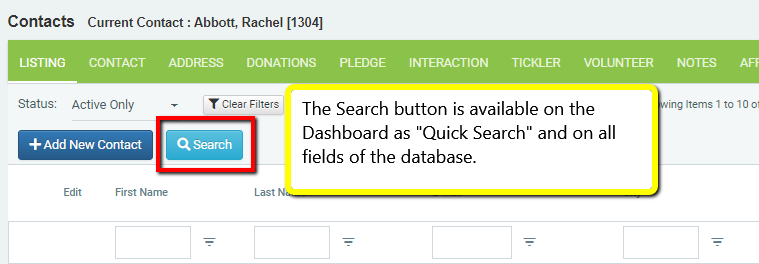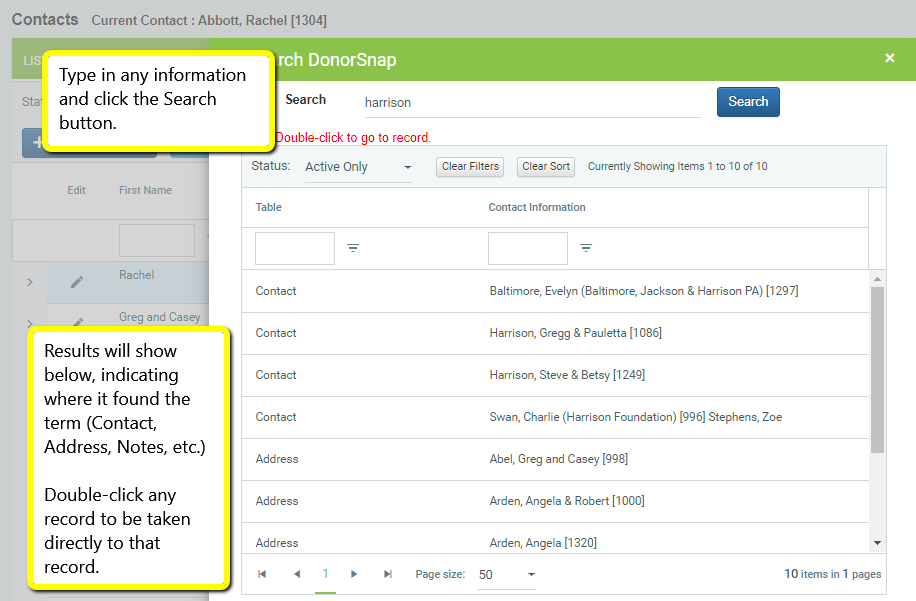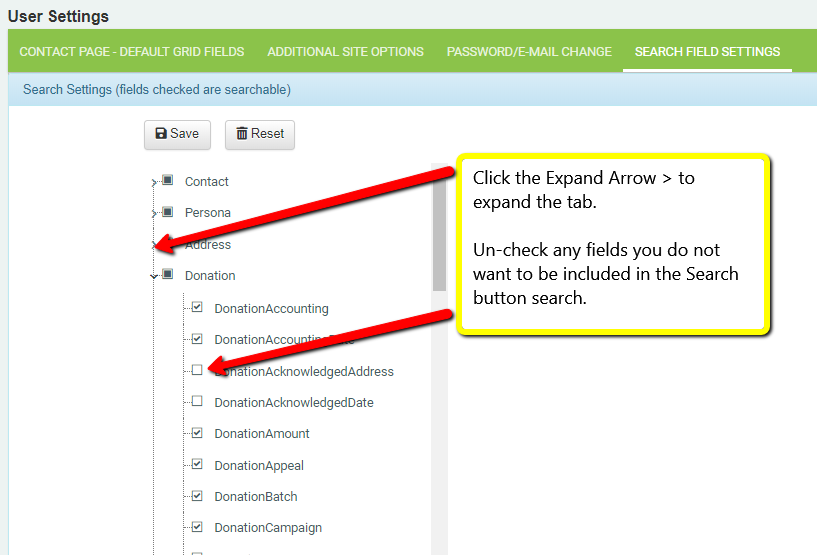Quick Search is useful for finding any piece of information that you store in your database. You can find the search button on every grid under the Community menu as well as on the Dashboard as an app.
Instead of searching only the Last name field or Company field, the Search button at the top of any of the database tabs.
For example, search the name “Harrison”:
You will receive results for contacts with LastName of Harrison, who live in Harrisonburg City, who have an address on Harrison Street.
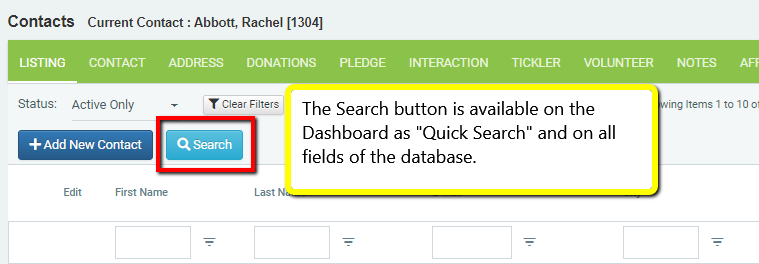
The Quick Search tool uses a single search box to search across any or every field in your database. It will find any mention of your search string in a contact, address, persona, donation, pledge, tickler, interaction, volunteer, note, affiliated, organization contact, or community members record.
Once you click search, you can quickly jump to any record in the search results.
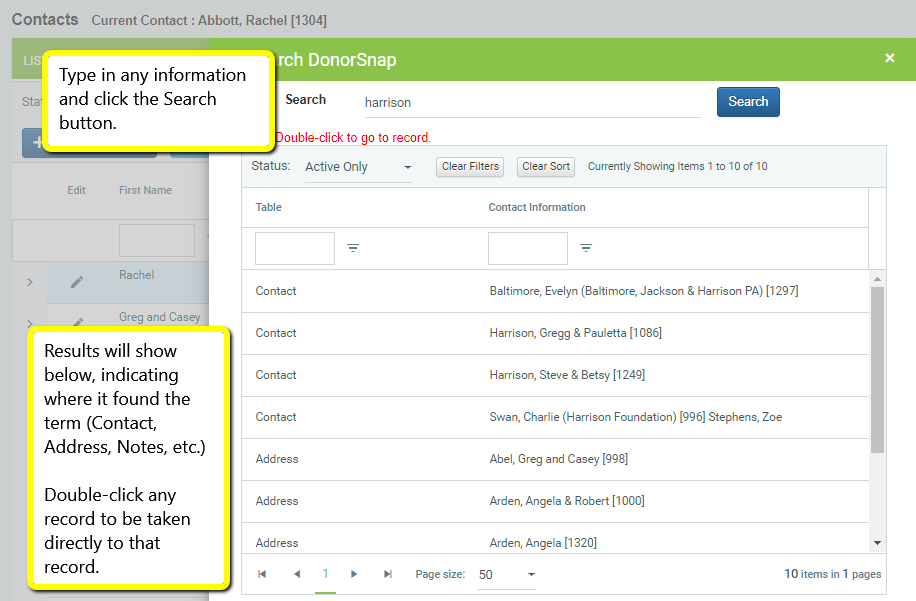
Each user can customize their search settings. Include or exclude specific fields or tables to find exactly what you are looking for. (Your Username in the Top Right of the program > User Settings).
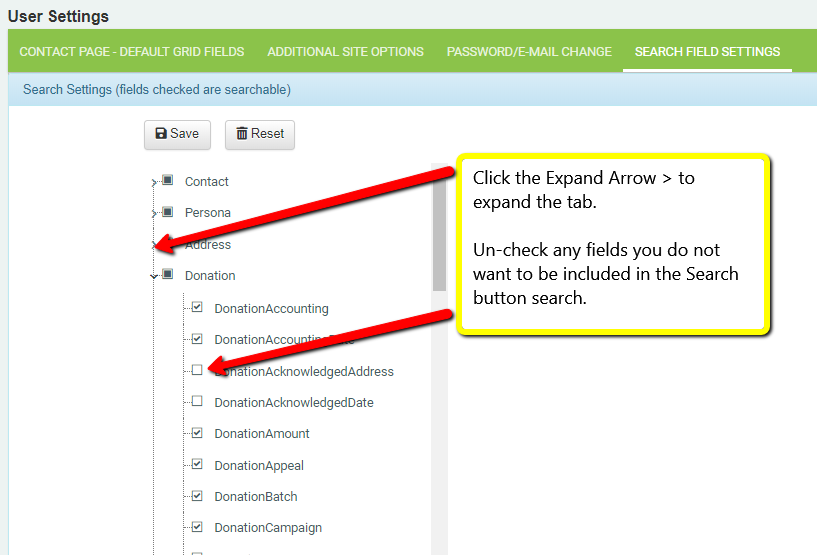
On the various grids throughout DonorSnap, use the teeny drop-down arrow next to a field heading to filter Greater than or Equal to, Contains, etc. and many other options.
NULL means that there is no value in the field.
EMPTY means that there is a blank value in the field.
While these two are similar in some respects, they mean different things in databases.
Why do some of my contact have a NULL value and some have an EMPTY value?
This might happen if you add new fields to your database, especially with dropdown fields. When you add a new dropdown field, it can be a good idea to use Excel Import to perform a mass update on all of your contacts to update the value in their record for that field. If you do not do this, some of your contacts might have a NULL value and others have an EMPTY value as time goes on. This isn’t always a problem, but if you are using the IsNull, NotIsNull, IsEmpty, of NotIsEmpty, your results might not be what you expect.
If a contact record existed before a new field was added, there will be a NULL value in that field for all existing contacts. If a new contact record is added after that field is created, it will have an EMPTY value when saved (unless you entered another value). When one of the existing records is opened and saved, that new field will be saved as EMPTY.
IMPORTANT NOTE: Default Values for new fields
When you select a default value as you create a new field, all existing records will still have a NULL value in that field until the record is opened and saved. All new records added after the default value is added will be saved with the default value unless another value is entered. If you need your existing contact records to contain the default value in your new field, you will need to use Excel Import to perform a mass contact update.
Video Outline
- Understanding the Grid (for sorting & filtering)
- Changing the default grids (Maintenance > Site Setup)
- Changing an individual user grid (Home > User Defined Settings)
Continue reading “Understanding Grid Settings (Default Grids vs. User Grids)”
Community > Contacts > Donation Tab
The Donation Grid lists all historical payments (Donations, Grants, Event Tickets, InKind, etc.) in order of date, most recent date first, for the selected Contact. Continue reading “Donation Grid”
The Contact Listing Grid shows all of the contacts in your DonorSnap database. It is your access point to find or enter new data of any type in your database. When you select a record in the grid, the other tabs will load the appropriate records for that contact. Continue reading “Contact Grid”
Home > User Settings
Individual Users can change some DonorSnap Settings, such as what fields the “Search” button searches, what version of Excel to export to. These are useful tabs for a User that is not given access to the Maintenance Tab. Continue reading “User Settings (User Grids, Search Field Settings, Excel Export Settings, Password Change)”
Customize your Grid Layouts for all users under Maintenance > Site Setup > Field and Screen Customization > Screen Layouts tab
(Customize your individual user grids under the username menu in the upper right and use User Settings.)
Continue reading “Site Setup – Screen Layouts”
There are many helper fields built into DonorSnap that are useful for simple reporting. Here is an overview of the automatically calculated and non-editable donation summary fields. Access them from the contact tab and all queries in DataMiner Platinum.
These fields are based on the “Year End Date” that you have selected for your site and needs to be manually updated each year. Learn how to update your year end date here. Continue reading “Automatic Donation Amounts (Last Donation, Year to Date, Maximum Donation, etc.)”