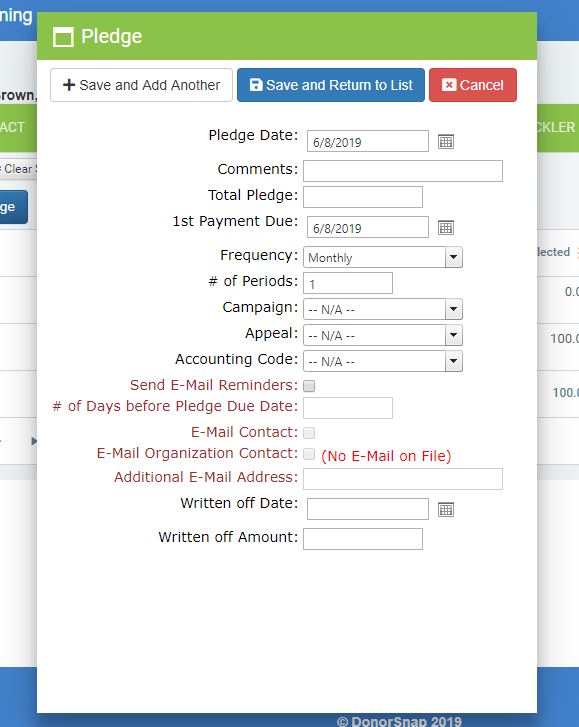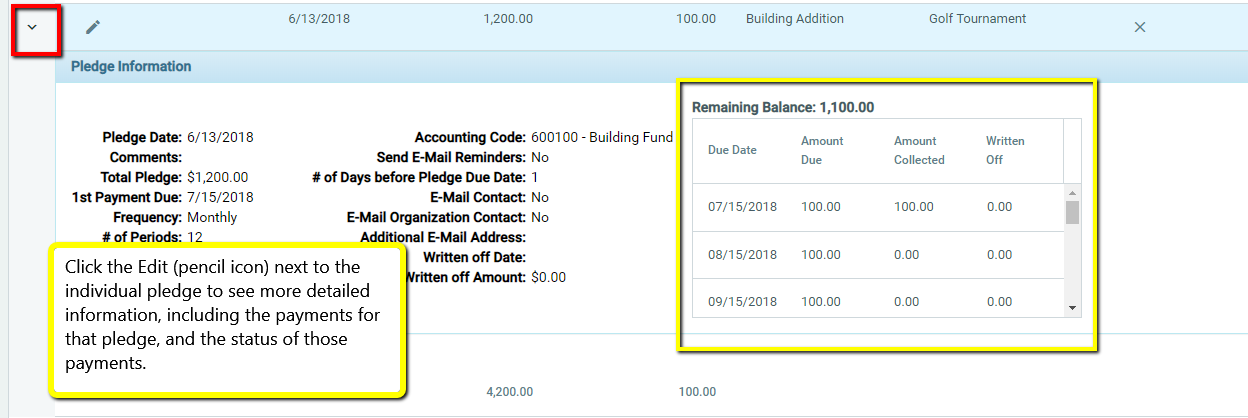Pledge Tab
Community > Contacts > Pledge Tab
Use the Pledge tab to record those potential Future payments that a donor indicates they might make.
Pledge Fields:
Pledge Date – Date Pledge was made
Total Pledge – Original Amount of Pledge
1st Payment Due – The date the first Pledge payment installment is due.
Frequency – How often installments are due (Annual, Biannual, Bimonthly, Biweekly, Monthly, Quarterly, Weekly). Currently these are the only installment periods utilized by DonorSnap. Also note that we require fixed and equal installments per each period. There is not the capability to create your own installment plan.
Campaign – This will be the default associated with any Donation received for this Pledge.
Appeal – This will be the default associated with any Donation received for this Pledge.
Accounting Code – This will be the default associated with any Donation received for this Pledge.
Send Email Reminders – You can choose to send out Email reminders to the actual Contact, the Contact’s Organization Contact, and/or to a third party. If this box is not checked, no emails will be sent.
# of Days before Pledge – Set how much advance notice you’d like for the email message to whomever you choose as recipients.
Email Contact – If checked yes, the Contact will receive automated email notices of Pledges coming due.
Email Organization Contact – If checked yes, the Organization Contact will receive an email letting him/her know that their Contact’s Pledge installment is coming due.
Additional Email – You can enter any valid email address to be notified when a Pledge installment is coming due.
Written Off Amount/Date – These fields allow you to maintain the original pledge amount, but adjust the amount that you expect to collect. For more information see the Writing Off a Portion of a Pledge page.
Completed – **Note that this field will not be visible on the Pledge tab by default. Add this field under Maintenance > Site-Setup > Screen Layouts. Toggle the dropdown from Grid Settings to Page Display/Edit Settings. Use the “Completed” box to indicate when a pledge has been paid in full. Once this is selected, when entering donations and clicking the “Associated with Pledge” drop-down field, no completed pledges will be listed. Also when running a Reports > Pledge Activity > Giving Report, you can choose to “Not include Completed pledges”
Pledge Details
Expand a specific Pledge by clicking on the “>” expand arrow to its left. A window will open showing all of the details relating to the pledge.
A details box will show the calculated payments are due and the status of those installments.
Relevant Links:
Pledge Tracking Best Practices
Pledge Giving Report
Pledge Aging Report
Pledge Forecasting Report
Pledge Detail DMP Query Report
DataMiner Batch Letters (for generating Pledge Reminder letters)
Writing off a Portion of a Pledge