Live Duplicate Checking
Community > Contacts > Contact Tab
Duplicate checking is part of the Name/Company fields.
As you are entering new contacts into your database, discover potential duplicate contacts directly from the Add Contact screen. Potential duplicates will be displayed as you type in their last name and/or company name.
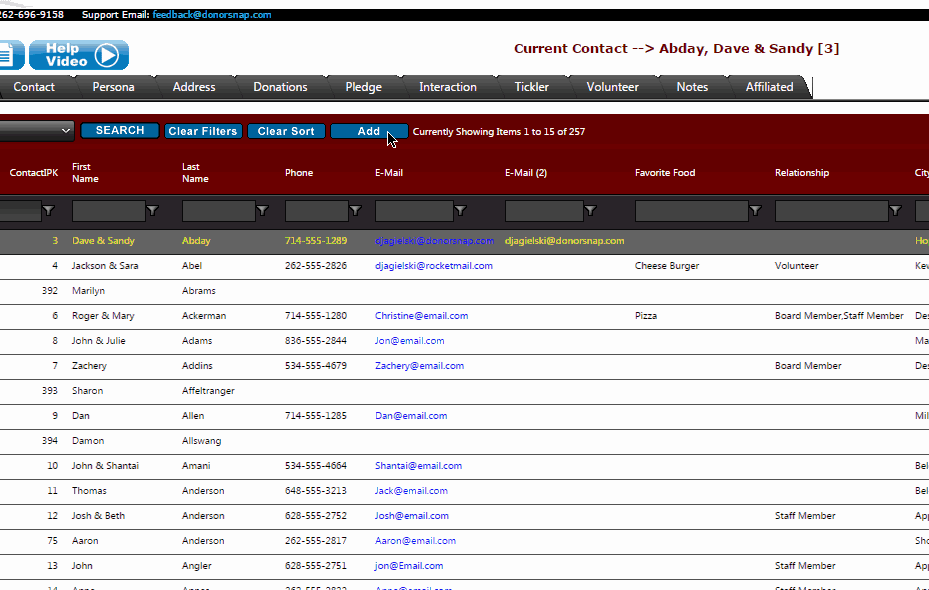
As you are typing in the Last Name or Company field, the duplicate checker is automatically activated. Both fields will be used in conjunction with the other to help narrow down the results. The Last Name field will also search the secondary contact of a record using the Last Name (2) field. The First Name field is always ignored when searching for duplicates so that both Bob and Robert will show up as possible duplicates.
If you discover that the contact you are entering already exists, click on their name in the results listing. This will take you straight to that record to confirm it’s the one you’re looking for. All of the changes you began making in the new record will be lost, so if it turns out that contact wasn’t the right person, you’ll need to start over again.The duplicate checker will automatically close as soon as there are no results or you move on to another field.
It is a good idea to organize your screen layout so that the name and company fields are some of the first fields filled in when adding a contact. If you aren’t sure how to reorder your fields, here’s a video explaining how to change your DonorSnap page display layout.
