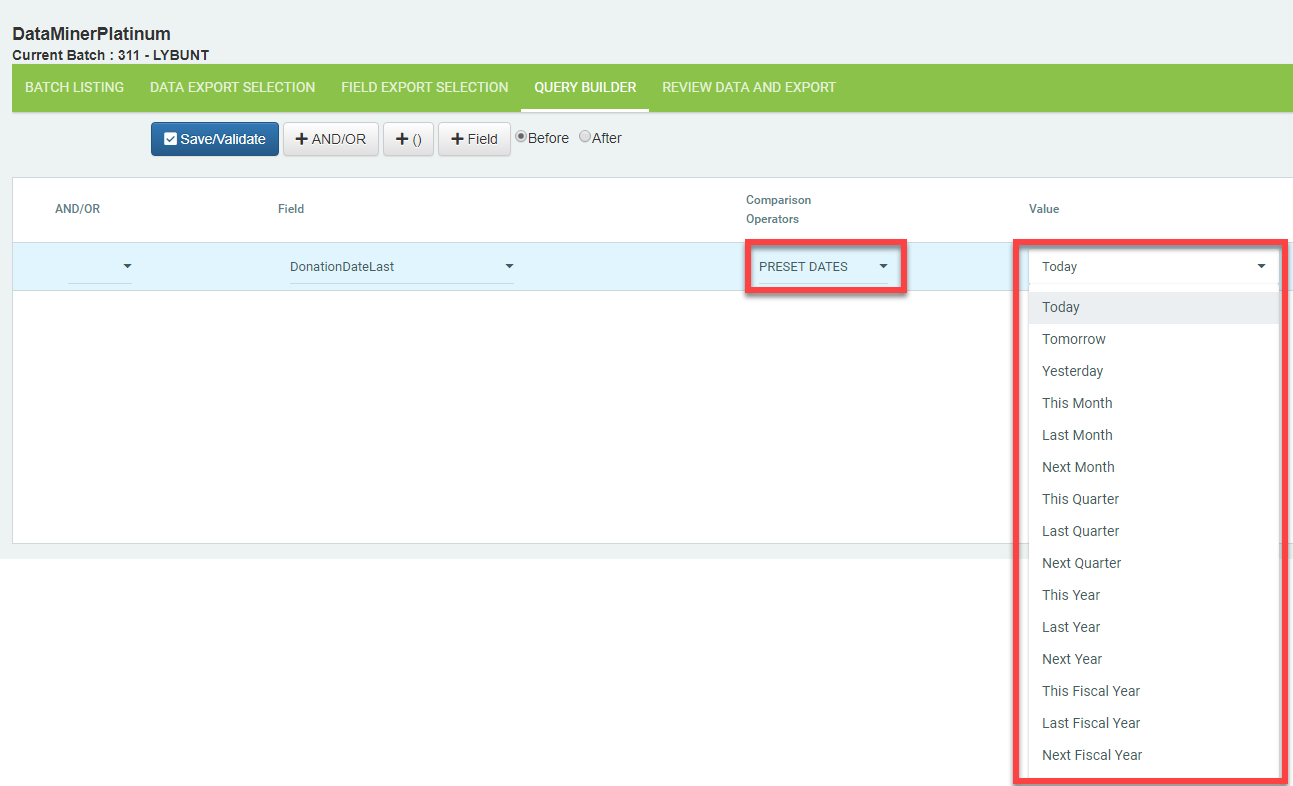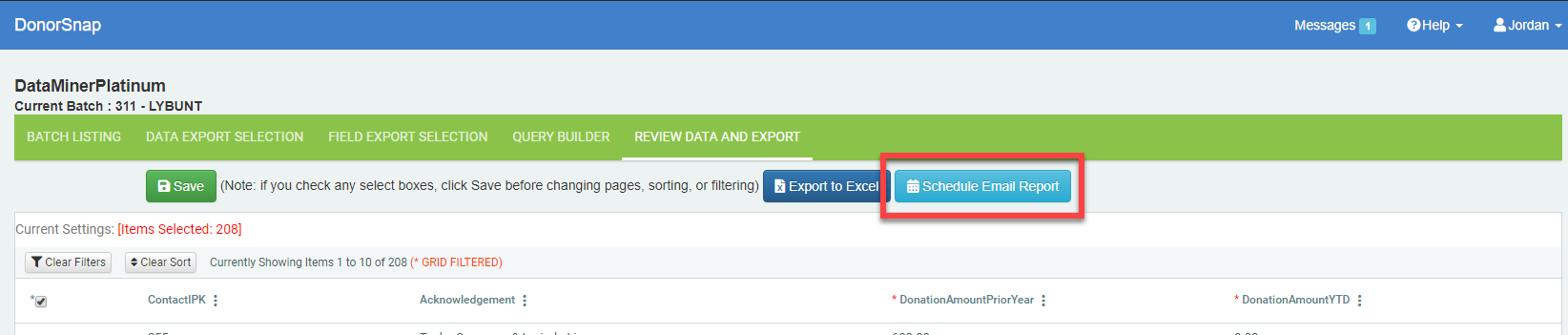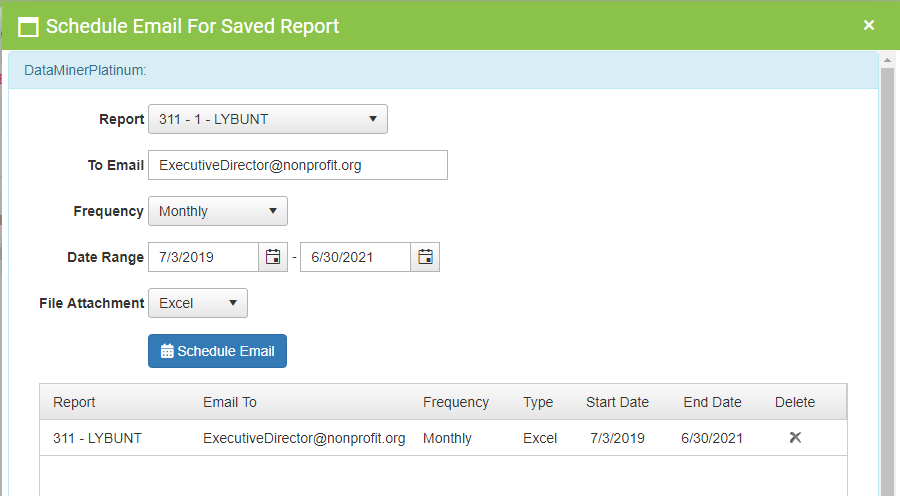Emailing DataMiner Platinum Reports
The query building tool, DataMiner Platinum, can either export your results to Excel immediately or email them on a regular schedule. Scheduling your reports to be emailed is especially helpful for reviewing your fundraising progress over the duration of a campaign, setting up reports before all the data is entered, or emailing a report to someone else.
Preset (dynamic) dates in the Query Builder
When running scheduled reports in DataMiner Platinum (other than one-time reports), your best option is to use the “Preset Date” option. This feature allows the program to automatically adjust your dates based on today’s date. For example, if you choose the “Last Month” option, each time the report is generated and emailed, it will adjust the dates to be the first through last days of the previous month. If you manually select a beginning and end date, then these dates will need to be changed manually each time you want the adjust the report dates.
Scheduling DMP Reports
Once you have created a DataMiner Platinum report, schedule this report to be emailed on the Review Data and Export tab. Click the button highlighted in the screenshot below.
After you click that button, you’ll see the “Schedule Email for Saved Report” page:
- The active report will automatically be selected
- Enter the email address of where to send the report (for multiple email addresses, schedule a report for each of them)
- Choose your frequency and date range (up to two years from today)
Once an email has been scheduled, it will appear in the bottom of the page. Delete the schedule if needed, with the Delete icon on the right.