Copy a Donation
If you have a donor that consistently makes the same donation every month, use the Duplicate Donation button on the Donation tab to quickly enter each new donation. You’ll find the icon on the right side of your grid under the “Duplicate” column heading, just before the delete button.
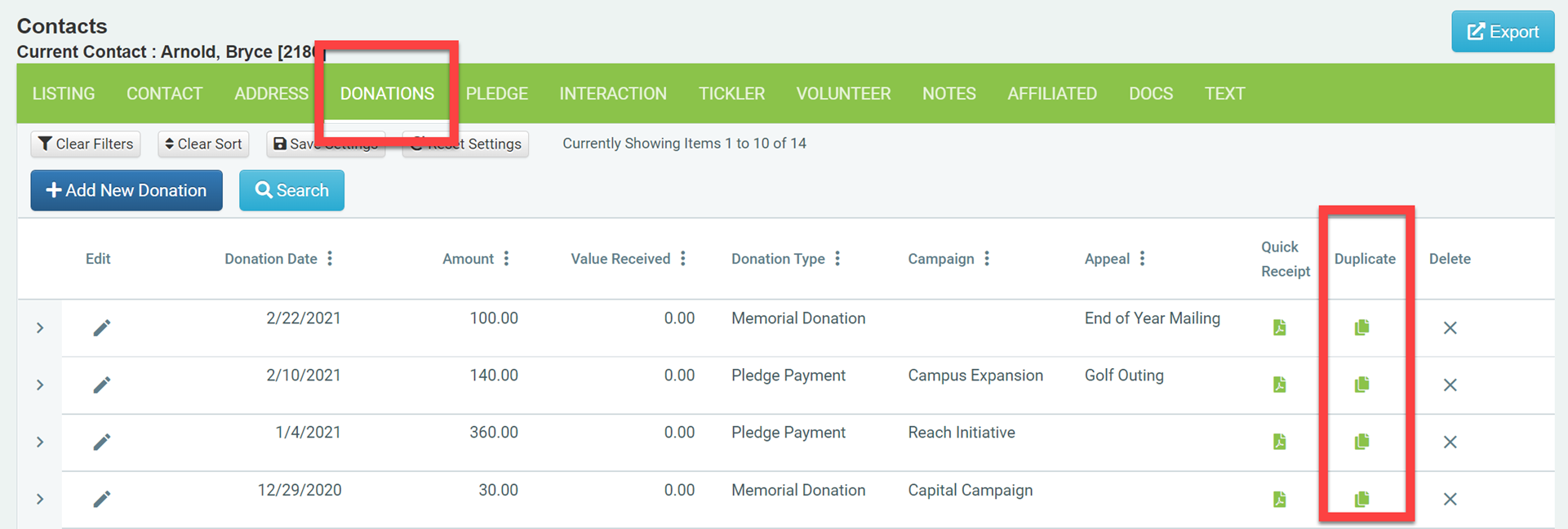
When you click the copy icon, the new donation entry screen will load with the details of that donation. All of the past details will remain the same except for the Donation Date, Accounting Period, and the Acknowledged checkbox. The Donation Date will populate with today’s date. The Accounting Period field will be made blank, so if you are using that field, you’ll have to fill in the date you want. The Acknowledged checkbox will be unchecked so that it will show up in the pending acknowledgements system. If you do not send acknowledgement letters for these consistent donations, then just check the Acknowledged box and it will not show up as pending.
Notes
- Copying a donation can only be done within one contact’s record. You cannot copy a donation from one contact to another.
- Split donations will only copy one of the designations, not each of the splits.
